The Windows + Alt + Print Screen (also written as Windows+Alt+PrtScn) keyboard shortcut is a built-in Windows feature that lets you instantly capture a screenshot of the active game or app window without including your entire desktop. This shortcut is part of the Xbox Game Bar functionality and is designed for quick, clutter-free screenshots—especially useful for gamers, tutorial creators, and professionals who want to focus only on one window.
Table of Contents
What Does Windows + Alt + Print Screen (Windows+Alt+PrtScn) Do?
When you press Windows + Alt + Print Screen (Windows + Alt + PrtScn), Windows takes a screenshot of only your active application or game window and automatically saves it to your Captures folder. Unlike the basic Print Screen key, which requires you to paste the image into another app, this shortcut handles saving for you instantly.
Your screenshots will be stored here:
Pictures > Captures
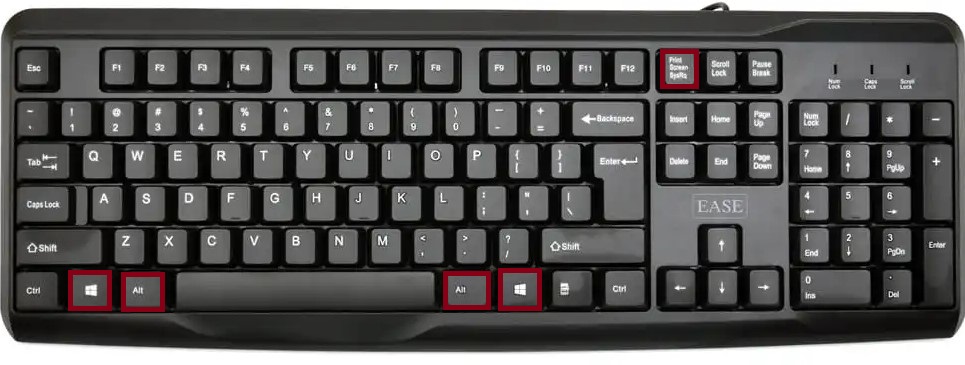
This feature is linked to the Xbox Game Bar—the built-in recording and capture tool in Windows 10 and Windows 11.
Where Is It Commonly Used?
1. Gaming
The most popular use is in gaming. When playing through Steam, Microsoft Store, or other platforms, Windows + Alt + PrtScn lets you capture in-game moments instantly without pausing or showing other desktop clutter.
2. Application Tutorials
If you’re preparing a tutorial, this shortcut allows you to get clean captures of only the app you’re demonstrating—whether it’s Microsoft Word, Photoshop, or Excel—without showing your taskbar or background.
3. Video Calls and Online Meetings
During Microsoft Teams, Zoom, or Google Meet sessions, you can use Windows + Alt + PrtScn to grab a screenshot of just the meeting window, leaving out any sensitive desktop content.
How to Use Windows + Alt + Print Screen (Windows+Alt+PrtScn)
- Open the app or game you want to capture.
- Press Windows + Alt + PrtScn simultaneously.
- The screen may briefly flicker, indicating the screenshot was taken.
- Access your screenshot in:
C:\Users\[YourName]\Pictures\Captures - Optionally, press Windows + G to open the Xbox Game Bar and view or share captures.
Difference from Other Screenshot Shortcuts
- PrtScn – Captures the whole screen, copies to clipboard.
- Alt + PrtScn – Captures the active window but does not save automatically.
- Windows + Shift + S – Opens Snip & Sketch for custom area selection.
- Windows + PrtScn – Captures the full screen and saves automatically to Screenshots folder.
- Windows + Alt + PrtScn – Captures only the active window and saves automatically to Captures folder.
FAQs
If Windows + Alt + PrtScn isn’t working, try these fixes:
- Enable Xbox Game Bar
- Go to Settings > Gaming > Xbox Game Bar and make sure it’s turned on.
- Shortcut Conflicts
- Some apps (like OneDrive, Dropbox, or third-party screenshot tools) may override this shortcut.
- No Active Window
- This works only if an app or game is actively selected—it won’t capture the desktop by itself.
- Folder Issues
- Ensure the Captures folder exists and you have permission to save there.
- Outdated Windows Version
- Update to the latest Windows 10 or 11 build to ensure Game Bar features work properly.
Mac Equivalent
While macOS does not have a direct Windows + Alt + PrtScn equivalent, you can mimic its effect:
- Command + Shift + 4, then Spacebar – Captures the active window only.
- Command + Shift + 3 – Captures the entire screen.
- Command + Shift + 4 – Captures a custom-selected portion of the screen.
Pro Tips
- Open the Xbox Game Bar (Windows + G) to manage, rename, or share your screenshots instantly.
- Adjust screenshot save locations in Settings > Gaming > Captures if you want to store them somewhere other than Pictures > Captures.
- This shortcut works great for keeping desktop distractions out of your images—perfect for both professional and personal use.
✅ In short:
Windows + Alt + Print Screen (Windows + Alt + PrtScn) = Instantly captures only the active game or app window and saves it in your Captures folder—ideal for gaming, tutorials, and focused work screenshots.