The Windows + Shift + S keyboard shortcut is one of the most practical and widely used tools in Windows for capturing screen content. It is part of the Windows Snip & Sketch (or newer Snipping Tool) feature, introduced in Windows 10 and refined in Windows 11. Pressing this combination allows you to take custom screenshots without the need for third-party software, making it a quick and efficient method for saving or sharing visual information.
This guide will explain what Windows+Shift+S does, how it works across applications, and common issues with troubleshooting tips.
Table of Contents
What Windows + Shift + S Does?
When you press Windows + Shift + S, the screen dims slightly, and a small toolbar appears at the top of your display. This toolbar gives you four snipping options:
- Rectangular Snip – Draw a rectangle around the area you want to capture.
- Freeform Snip – Draw any shape to capture a custom area.
- Window Snip – Capture an entire application window.
- Full-screen Snip – Capture the entire screen.
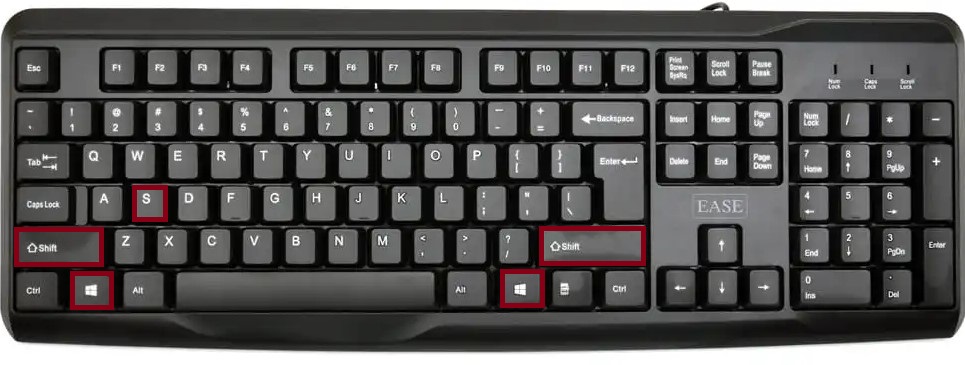
After capturing, the image is copied to your clipboard. A notification will appear in the bottom-right corner of your screen, allowing you to open the image in the Snipping Tool editor for annotation, cropping, or saving.
Use in Microsoft Applications
While Windows + Shift + S works system-wide, it is especially useful in Microsoft applications where screenshots are part of your workflow.
Microsoft Word
You can press Windows+Shift+S, select a screen area, and then paste (Ctrl + V) the screenshot directly into your document. This is perfect for inserting diagrams, images from the web, or portions of spreadsheets into reports without saving the file separately.
Microsoft Excel
This shortcut helps when you want to capture charts, data tables, or even error messages for documentation. You can paste the captured image straight into a cell or comment box for reference.
Microsoft PowerPoint
Presentations often benefit from visual elements. Using Windows + Shift + S, you can instantly grab images, application windows, or web page elements and place them directly into slides.
Microsoft Outlook
When composing an email, use the shortcut to capture screenshots for visual instructions, proof of errors, or project updates. The ability to paste directly into the email body speeds up communication.
Microsoft Teams
During a meeting, you might need to capture parts of a shared screen or whiteboard. Windows + Shift + S lets you grab what you need without disrupting the session.
Use in Other Applications
Beyond Microsoft’s ecosystem, Windows + Shift + S is just as versatile.
Web Browsers (Edge, Chrome, Firefox)
Capture parts of webpages, online forms, or images without downloading them. Paste the capture into notes, chat apps, or design tools.
Design & Editing Tools
In programs like Adobe Photoshop, GIMP, or Canva, you can take quick references from other windows without importing large files.
Messaging & Collaboration Apps
Apps like Slack, WhatsApp Desktop, and Discord benefit from this shortcut for quick sharing of visual information during conversations.
Note-Taking Apps
Tools like OneNote or Evernote integrate smoothly with clipboard-pasted screenshots, making research and study workflows faster.
FAQs
While the shortcut is reliable, there are a few cases where Windows + Shift + S may not work:
- Clipboard Disabled – If clipboard history or access is disabled, screenshots may not save or paste properly. Enable clipboard history in Settings > System > Clipboard.
- Conflicting Software – Third-party screenshot tools (like Lightshot or Greenshot) can override the shortcut.
- Disabled Snip & Sketch/Snipping Tool – If the Snipping Tool is disabled by an administrator or group policy, the shortcut won’t function.
- Older Windows Version – Windows + Shift + S is supported on Windows 10 and above. Windows 7 and 8 do not have this feature.
Windows+Shift+S on Mac
On macOS, there is no direct equivalent to Windows + Shift + S, but the functionality is similar to Command + Shift + 4. This Mac shortcut allows you to select a portion of the screen to capture, much like Windows’ rectangular snip. The screenshot is saved to your desktop by default, but you can change this behavior in macOS settings.
Summary
The Windows + Shift + S shortcut is a fast, built-in way to take screenshots without extra software. Whether you’re documenting work, preparing a presentation, or sharing quick visual feedback, it saves time and keeps your workflow smooth. With its four snipping modes and direct clipboard integration, it’s one of the most valuable tools in Windows 10 and 11.
Key points to remember:
- Four snipping modes: Rectangular, Freeform, Window, Full-screen.
- Works across all applications with clipboard pasting.
- Ideal for Microsoft Office, browsers, messaging apps, and design tools.
- Has a close equivalent on Mac with Command + Shift + 4.