The Shift + F10 keyboard shortcut is a valuable command used across Windows and Microsoft Office applications. Often overlooked, it essentially replicates the action of right-clicking with a mouse, making it especially useful for keyboard-centric users and those with accessibility needs. It provides quick access to context menus and streamlines navigation and editing tasks in a wide range of environments.
In this detailed article, we will explore the function of Shift+F10 across various Microsoft programs, examine its role in other software, address common issues when the shortcut fails to work, and provide the Mac equivalent.
Table of Contents
🔹 Use of Shift + F10 in Microsoft Applications
📄 Microsoft Word
In Microsoft Word, Shift + F10 opens the context menu for whatever is currently selected—be it text, a table, an image, or another element.
Common uses:
- Highlighting a word and pressing Shift + F10 reveals formatting options such as Bold, Italic, Font Settings, Paragraph Alignment, and Cut/Copy options.
- When selecting a table or an image, this shortcut brings up context menus specific to the object, like picture formatting tools or table properties.
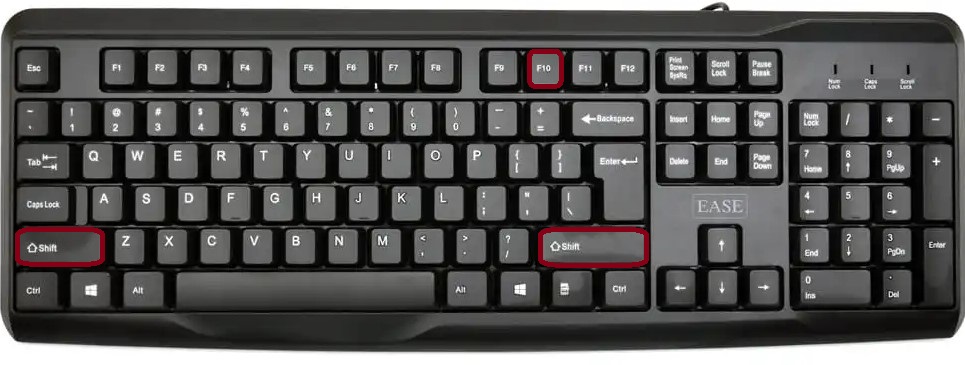
Using this shortcut allows users to avoid right-clicking with the mouse and still access all the same tools for editing and formatting efficiently.
📊 Microsoft Excel
In Excel, Shift + F10 is equally powerful. It opens the right-click context menu for the active cell, range, or selected row/column.
Examples:
- Select a single cell and press Shift+F10 to see options like Cut, Copy, Insert, Delete, Format Cells, Clear Contents, etc.
- When selecting entire rows or columns, the menu will include sorting, hiding/unhiding, and insert/delete commands.
It is particularly helpful for users working through spreadsheets via the keyboard, especially when handling large data sets where frequent mouse use is inefficient.
📽 Microsoft PowerPoint
In PowerPoint, Shift + F10 provides context-based commands depending on the selected object.
Common scenarios:
- Select a text box or image on a slide and press Shift+F10 to reveal formatting, grouping, ordering, and style options.
- In the slide pane, pressing this shortcut on a slide thumbnail will show commands like Duplicate Slide, Hide Slide, Delete Slide, and Layout options.
It supports faster navigation while creating or editing presentations, particularly during high-pressure situations like live edits or quick reviews.
📧 Microsoft Outlook
Outlook supports Shift + F10 in multiple views:
- In the message list view, it brings up options such as Reply, Forward, Mark as Read, Delete, Categorize, and Move to Folder.
- Within a new email or calendar invite, the shortcut opens context menus for highlighted text or elements, letting you access formatting or attachment tools.
This shortcut improves workflow for users who handle a large volume of emails daily or prefer keyboard-based operations.
🔸 Use of Shift+F10 in Other Applications
🪟 Windows File Explorer and Desktop
In File Explorer or on the Desktop, Shift + F10 opens the right-click menu for selected files, folders, or icons.
Examples:
- Select a file using arrow keys and press Shift + F10 to rename, delete, or view properties.
- On the desktop, you can use it to refresh, create new folders, or access display settings.
It provides a hands-free way to manage files without needing a mouse or touchpad.
🌐 Web Browsers (Edge, Chrome, Firefox)
In modern browsers, Shift + F10 opens the context menu for selected links, images, or form fields.
Useful cases:
- Navigate to a hyperlink or image using Tab or arrow keys, then press Shift + F10 to copy the link address, open in a new tab, or download the image.
- In form fields, use it to bring up text correction and other browser-specific actions.
However, browser extensions or operating system settings may interfere with this behavior.
💻 Other Programs (Visual Studio, Adobe, etc.)
In tools like Visual Studio or Adobe applications, Shift + F10 also brings up context-sensitive menus. In Visual Studio, for instance, it may offer refactoring suggestions or build options based on the code element selected.
⚠️ FAQs
Several factors can prevent Shift + F10 from working correctly:
- Laptop Function Key Settings:
On some laptops, function keys perform special actions by default (volume, brightness, etc.). You may need to press Fn + Shift + F10 to activate the shortcut. - Custom Shortcuts or Software Conflicts:
If you’re using third-party programs, they may override function key behavior. Check software settings or disable conflicting tools. - Keyboard Layout Problems:
Non-standard keyboard layouts can impact functionality. Try switching to a US/UK layout temporarily to troubleshoot. - Physical Key Issues:
If the Shift or F10 keys are damaged or sticky, the shortcut may fail. Test using an external or on-screen keyboard.
🍎 Mac Equivalent of Shift + F10
There’s no exact Shift + F10 equivalent on macOS, but the closest substitute is:
- Control + Click – Brings up the context menu for selected items.
- Two-finger tap (on MacBook trackpad) – Also opens the right-click menu.
- Fn + Control + F10 – In some apps, this might replicate Shift + F10 behavior depending on accessibility settings.
Mac users often rely on gestures or Control-click combinations to access similar functionality.
✅ Summary Table
| Function | Shift + F10 |
|---|---|
| Main Action | Opens context/right-click menu |
| Works In | Word, Excel, PowerPoint, Outlook, Windows, Web Browsers |
| Alternate on Laptops | Fn + Shift + F10 |
| Mac Equivalent | Control + Click / Two-finger tap |
| Common Uses | Formatting, object editing, file operations, web context actions |
📝 Final Thoughts
Shift + F10 may not be the flashiest shortcut, but its usefulness is undeniable—especially for power users, keyboard navigators, and accessibility-conscious workflows. It enables quick access to context-specific commands across Office apps, Windows OS, and beyond, reducing reliance on the mouse and enhancing efficiency.
Once you become comfortable with Shift + F10, it can significantly speed up your workflow and provide a more keyboard-driven user experience.