When working with text across documents, emails, or web pages, you often encounter mismatched fonts, colors, or sizes after pasting. This happens because the regular paste command (Ctrl + V) carries over all formatting from the source. Thankfully, Ctrl+Shift+V is a powerful keyboard shortcut that solves this problem by pasting text without any formatting. It saves time, keeps your document clean, and prevents you from constantly reformatting pasted content.
Below is an in‑depth guide explaining how Ctrl + Shift + V works, where you can use it, its Mac equivalent, and troubleshooting tips.
Table of Contents
📌 What Does Ctrl+Shift+V Do?
Pressing Ctrl + Shift + V tells your application to paste only the plain text from your clipboard, stripping away any formatting.
✅ It removes:
- Font styles (bold, italic, underline)
- Font colors and background highlights
- Font sizes
- Links (in many apps)
- Special layouts (indents, bullet styles)
✅ It keeps:
- The actual words and characters
- Basic line breaks or spaces
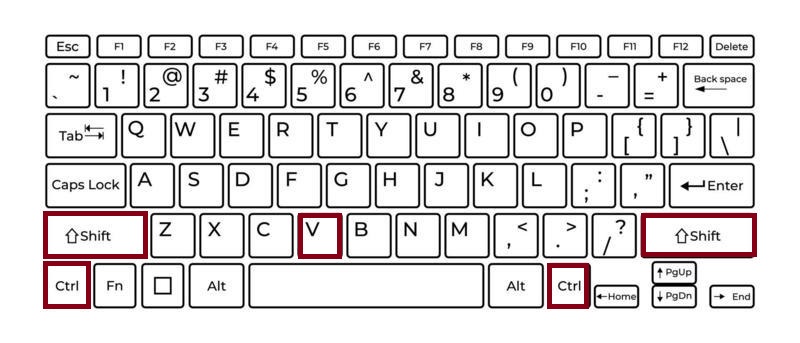
This makes it ideal for maintaining a uniform style in your document, spreadsheet, or email.
🌐 Where Can You Use Ctrl + Shift + V?
While Ctrl + Shift + V is not universal across all software, it is widely supported in many modern apps.
✨ Google Docs (Most Popular Use)
In Google Docs, Ctrl + Shift + V is indispensable:
- Copy text from a website or another document.
- When pasting with Ctrl + V, Google Docs usually preserves original formatting, which can clash with your document.
- Instead, press Ctrl + Shift + V to paste the text as plain text, instantly matching the current paragraph style in Docs.
📧 Gmail and Other Web‑Based Editors
When composing an email:
- Normal paste can bring in unwanted fonts, colors, and sizes from external sources.
- Using Ctrl+Shift+V pastes it cleanly, matching Gmail’s default text style.
- This is especially useful in professional settings where consistent email formatting is important.
📝 Browser Text Fields and Chat Apps
Many browsers and apps (Slack, Trello, Notion, Google Chat, etc.) support Ctrl + Shift + V to paste unformatted text:
- Paste links or notes without weird styles.
- Keep chat messages or task descriptions visually consistent.
📑 Microsoft Office Applications
Interestingly, in Microsoft Word and PowerPoint, Ctrl+Shift+V is assigned to paste formatting rather than paste plain text. However, some newer Office builds and Outlook web app versions have adopted plain-text paste:
- Outlook Web: In many browsers, Ctrl + Shift + V pastes plain text in email bodies.
- Excel Online: Supports plain text paste in certain contexts.
If you want similar behavior in Word or PowerPoint, you may need to use the “Paste Special” menu (Alt + E, S in older versions) and choose Unformatted Text.
💻 Mac Equivalent
On a Mac, the equivalent command is usually Command (⌘) + Shift + V:
- In Google Docs on Chrome or Safari: ⌘ + Shift + V pastes plain text.
- In Gmail or other web apps: ⌘ + Shift + V also pastes without formatting.
The behavior is identical: your pasted text adopts the surrounding style of your document.
🔧 FAQs
Sometimes, pressing Ctrl + Shift + V might not produce the desired result. Here’s why:
- Application Doesn’t Support It:
Not all programs have a built‑in plain text paste shortcut. For example, older versions of Word don’t use it this way. - Clipboard Content:
If the copied content is an image or non-text object, plain-text paste may not work. - Custom Keyboard Shortcuts:
Certain browser extensions or third-party software can override default keyboard commands. - Different Default Behavior:
In some apps (like Word), Ctrl + Shift + V is reserved for “paste formatting.” Check the app’s documentation or reassign shortcuts if needed.
🌟 Tips to Maximize Productivity
- Memorize Both Shortcuts:
Use Ctrl + C to copy, then Ctrl + Shift + V for a clean paste. - Use It for Emails:
When pasting from the web into emails, always use this shortcut to avoid awkward fonts. - Combine With Formatting Tools:
After pasting plain text, you can quickly apply headings or styles without first removing mismatched formatting. - Inconsistent Support? Use a Converter:
If an app doesn’t support this shortcut, consider pasting first into a plain text editor (like Notepad) and then copying again.
✅ Why This Shortcut Is Essential
Formatting inconsistencies not only look unprofessional but also waste time when you have to manually fix them. Ctrl + Shift + V is the quick solution:
- Maintains a clean, uniform look in documents and emails.
- Saves valuable time when working with text from multiple sources.
- Works in many popular apps and platforms, both online and offline.
Windows: Ctrl + Shift + V – Paste without formatting (where supported)
Mac: ⌘ + Shift + V – Paste without formatting (where supported)
By incorporating Ctrl + Shift + V into your daily workflow, you’ll spend less time wrestling with mismatched fonts and more time focusing on your content. It’s a small shortcut that makes a big difference for writers, students, and professionals alike.