Keyboard shortcuts are powerful time‑savers, and one of the most overlooked yet extremely handy ones is Ctrl + 0. This shortcut performs two main functions depending on the program you are using:
✅ In web browsers and viewing tools, Ctrl+0 instantly resets your zoom level to 100%.
✅ In Microsoft Word and some other applications, Ctrl + 0 applies or removes the Normal style, restoring default paragraph formatting.
Whether you’re reading a web page that has been zoomed in, or you’re cleaning up formatting in a Word document, Ctrl + 0 is a quick fix. Below you’ll find a detailed guide to this shortcut — how it works in Microsoft Office apps, in other popular tools, troubleshooting tips, and its Mac equivalent.
Table of Contents
What Does Ctrl + 0 Do?
- Zoom Reset: In browsers (Chrome, Edge, Firefox, Safari) and document viewers, pressing Ctrl + 0 restores the page to its default zoom level, usually 100%.
- Normal Style: In Microsoft Word and other text‑processing applications, Ctrl + 0 toggles the “Normal” paragraph style, which removes custom indentation or spacing and restores the default formatting.
It’s simple, universal, and makes your workspace look clean and consistent in seconds.
How to Use Ctrl+0 (or Cmd + 0)
- In a Browser or Viewer
- If you’ve zoomed in with Ctrl + + or zoomed out with Ctrl + –, press Ctrl + 0.
- The page zoom resets instantly.
- In Word or Other Editors
- Highlight the paragraph you want to reset.
- Press Ctrl+0.
- The Normal style is applied, removing custom spacing.
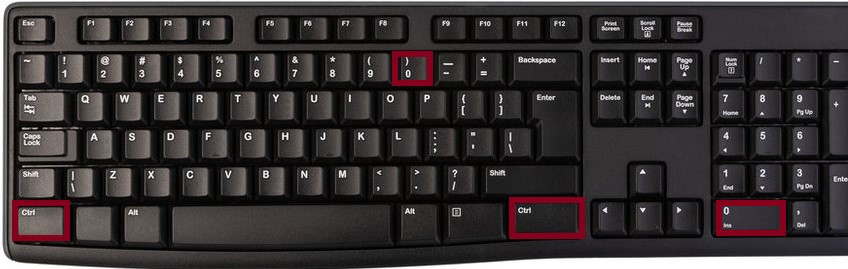
On Mac, use Cmd + 0 for the same functions.
Benefits of Ctrl + 0
- ✅ Saves Time: Instantly resets formatting or zoom without searching menus.
- ✅ Consistent Appearance: Ensures text follows default styles.
- ✅ Improves Readability: Restores zoom for clear viewing.
- ✅ Universal Shortcut: Works in many programs across Windows and Mac.
Use of Ctrl+0 in Microsoft Applications
Microsoft Word
- Normal Paragraph Style: Select a paragraph and press Ctrl + 0 to reset spacing and indentation.
- Perfect for cleaning up copied text with strange formatting.
Microsoft Excel
- Zoom Reset: In some versions, Ctrl + 0 quickly brings your worksheet back to 100% zoom. (Note: It doesn’t reset cell formatting.)
Microsoft PowerPoint
- Slide Zoom: Ctrl + 0 can reset zoom in the slide workspace so you can see the entire slide.
Microsoft Outlook
- Email Body: Apply default formatting to selected text in email drafts by pressing Ctrl + 0.
- Reading Pane: In some builds, Ctrl + 0 resets the zoom for better readability.
Microsoft Teams
- Embedded Documents: When viewing a shared document in Teams, Ctrl + 0 resets zoom.
- Web Content: In Teams’ browser-based areas, it also works as a zoom reset.
Microsoft OneNote
- Notes View: If you’ve zoomed in too far on a page, Ctrl + 0 brings it back to standard view.
Microsoft Publisher
- Layout Pages: Quickly reset zoom level while designing a flyer or brochure.
Microsoft SharePoint
- Web-based Editing: When editing pages in a browser, Ctrl + 0 restores default zoom.
Microsoft Visio
- Diagrams: Fit the page back to screen or reset zoom with Ctrl + 0.
Microsoft Project
- Timeline or Gantt View: Press Ctrl + 0 to normalize zoom for a clearer overall view.
Microsoft Yammer
- Browser Interface: Reset zoom in discussions or community pages.
Microsoft Dynamics 365
- Dashboards: Use Ctrl + 0 to return to default zoom after exploring data.
Use of Ctrl + 0 in Other Applications
Web Browsers (Chrome, Edge, Firefox, Safari)
- Press Ctrl + 0 to reset zoom level to 100%.
- Works instantly, whether you’ve zoomed in or out.
Google Docs
- In browser editing, Ctrl + 0 resets zoom.
- Ensures your document fits properly in view when reviewing or editing.
Adobe Acrobat Reader
- Ctrl + 0 fits the page to the window, allowing you to see the entire document.
Photoshop
- Ctrl + 0 fits the image to your screen, which is extremely useful for large images.
Illustrator
- Ctrl + 0 fits the artboard to the screen, ensuring you can see all design elements.
Canva
- While Canva doesn’t use Ctrl + 0 for zoom reset natively, in browsers it still works to reset the browser zoom, improving view clarity.
Video Players (VLC, etc.)
- Some players map Ctrl + 0 to restore default scaling or viewing mode.
FAQs
If Ctrl + 0 doesn’t work as expected, here are common causes and fixes:
- Browser or App Conflict:
Some apps override Ctrl + 0 for other functions.
✅ Fix: Check the app’s shortcut settings. - Keyboard Layout:
On certain layouts, the number 0 key may require Shift or another modifier.
✅ Fix: Confirm key mappings in your OS settings. - Unsupported Context:
Not all input fields or views support zoom or style resets.
✅ Fix: Click outside the field and try again. - Disabled Shortcuts:
Custom shortcut profiles might disable Ctrl + 0.
✅ Fix: Reset to default shortcuts in the program’s preferences.
Ctrl + 0 on Mac
For Mac users, the equivalent is Command + 0 (Cmd + 0):
- Safari/Chrome: Cmd + 0 resets zoom to 100%.
- Microsoft Word (Mac): Cmd + 0 applies the Normal paragraph style.
- Adobe Apps (Mac): Cmd + 0 fits the page or artboard to the screen.
If Cmd + 0 doesn’t work as expected, check the application’s help menu or shortcut preferences, as some programs allow customization.
Conclusion
The Ctrl + 0 shortcut (or Cmd + 0 on Mac) may not be as flashy as some others, but it’s incredibly practical. In browsers and viewers, it brings you back to a clean, 100% zoom. In Word and similar apps, it restores default paragraph formatting for a neat and professional look.
Whether you’re creating documents, browsing online, or designing visuals, Ctrl + 0 helps you work more efficiently and with greater precision. Mastering it is another step toward becoming a keyboard shortcut power user!