The Windows + L keyboard shortcut is a powerful yet simple command that enhances your computer’s security and privacy. With a single keystroke, it locks your Windows device, keeping your data safe while you’re away. Whether you’re in an office, classroom, or public setting, this shortcut is essential for any responsible user.
In this guide, we’ll explore what Windows+L does, how it’s used across various Microsoft and third-party applications, its behavior in different environments, potential issues, Mac equivalents, and practical use cases.
Table of Contents
🔹 What Does Windows + L Do?
Pressing Windows+L instantly locks your computer, taking you to the Windows login screen. Your current session remains active, but access is restricted until the correct password, PIN, or biometric verification is provided.
This command is especially useful for:
- Securing your system before stepping away.
- Preventing unauthorized access to files, messages, or open applications.
- Enforcing responsible usage in shared or professional environments.
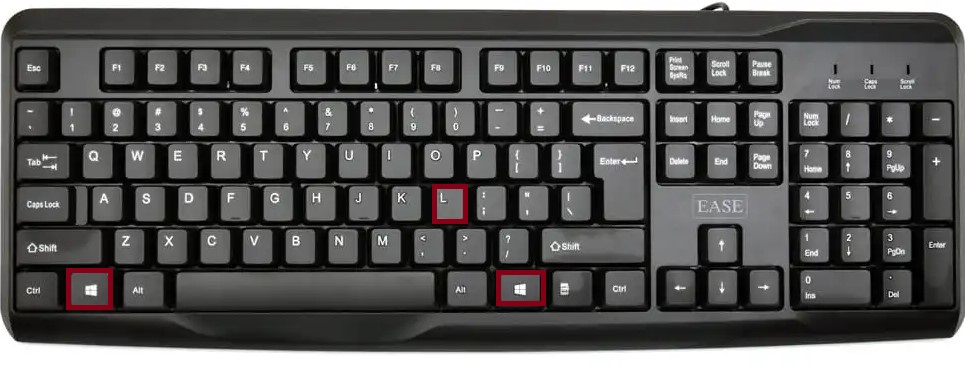
🔸 Use of Windows+L in Microsoft Applications
Although Windows + L operates at the system level, it significantly complements your work within Microsoft applications by protecting active sessions:
📄 Microsoft Word, Excel, and PowerPoint
- If you’re working on a sensitive document or financial spreadsheet, locking your PC ensures no one sees or edits your content without permission.
- All open files remain intact and unsaved work is preserved, as long as autosave is enabled or the app remains open.
📧 Microsoft Outlook
- Working with confidential emails? Locking your device ensures no one reads or forwards messages while you’re away.
- Great for shared or open-plan workspaces.
🗂 Microsoft Teams & OneNote
- Locking your PC during a Teams call pauses video/audio and protects any ongoing conversation.
- OneNote remains open in the background, protecting your notes and shared notebooks.
💼 Microsoft 365 Environment
- Organizations that use Microsoft 365 often encourage or enforce screen-lock policies via Group Policy or Intune.
- Windows + L complies with those security standards.
🔹 Use of Windows + L in Other Applications
🌐 Web Browsers (Chrome, Edge, Firefox)
- Locking your PC hides open tabs, sessions, and websites (e.g., email, social media, cloud storage).
- When you unlock, everything resumes where you left off.
🛠 Development Tools (VS Code, Visual Studio)
- If you’re coding or managing confidential projects, Windows + L prevents exposure of proprietary information while idle.
🖼 Adobe Suite, Photoshop, Premiere Pro
- During editing sessions, you can lock your PC to secure project files and media assets.
- Nothing closes or resets — everything resumes after unlocking.
🔐 Password Managers, Financial Apps
- With Windows+L, you prevent others from viewing or misusing password vaults, bank statements, or investment dashboards.
⚠️ FAQs
While Windows + L typically works flawlessly, a few issues might prevent its function or cause unexpected behavior:
1. Disabled by Group Policy
- In some enterprise setups, system administrators may disable or redirect Windows key shortcuts.
2. External Devices Not Responding
- If you’re using Bluetooth keyboards or docking stations, signal delays may cause the shortcut to fail intermittently.
3. Touchscreen or Tablet Mode Conflicts
- On Windows tablets (like Surface), swipes and gestures may override keyboard commands unless connected to a hardware keyboard.
4. No Lock Screen Password
- If your account has no password set, Windows + L will still lock the device, but anyone can log back in without restriction.
🍎 Mac Equivalent of Windows + L
On macOS, the closest equivalents to Windows + L are:
- Control + Command + Q → Locks the Mac screen and brings up the login screen.
- Command + Option + Power → Puts the display to sleep and requires password on wake (if enabled in settings).
- Hot Corners → Can also be configured to lock screen when moving your mouse to a specific corner.
These options achieve similar results—securing your active session from unauthorized access.
✅ Summary Table
| Shortcut | Function |
|---|---|
| Windows + L | Locks Windows and switches to login screen |
| Word/Excel/Outlook | Protects active work and data |
| Browsers | Hides tabs and private content |
| Adobe/Dev Tools | Preserves open projects securely |
| Mac Equivalent | Control + Command + Q |
📝 Final Thoughts
The Windows + L shortcut is a fast and reliable way to protect your computer in seconds. It doesn’t close programs or log you out—it simply prevents unauthorized access while keeping your work session intact. Whether you’re in the middle of a presentation, working on client data, or browsing confidential content, this shortcut should be a daily habit for security-conscious users.
In offices, schools, and even home environments, Windows + L represents a small but essential step in maintaining privacy, data integrity, and responsible device use. L protects your privacy and sensitive data every time you step away. It’s quick, reliable, and one of the most important shortcuts for both home and professional environments.