The keyboard shortcut Windows + E is one of the most essential and frequently used commands in the Windows operating system. Designed for efficiency and ease of navigation, it instantly opens the File Explorer, offering users quick access to their computer’s files, folders, and drives. Whether you’re managing documents, installing software, or organizing content, Windows + E significantly speeds up the process.
In this article, we’ll explore the functionality of Windows+E in various Microsoft and third-party applications, how it behaves in different Windows environments, common issues users face, Mac equivalents, and other helpful tips.
🔹 What Does Windows + E Do?
Windows + E is a built-in Windows keyboard shortcut that opens the File Explorer (formerly known as Windows Explorer). It provides a direct way to browse your computer’s internal and external storage, including folders like Documents, Downloads, Pictures, and access to devices and drives.
Key Benefits:
- Instant access to file management.
- No need to click icons or navigate through the Start Menu.
- Works in any Windows environment (desktop, while apps are open, etc.).
- Useful for multitasking, quick uploads, saving, and more.
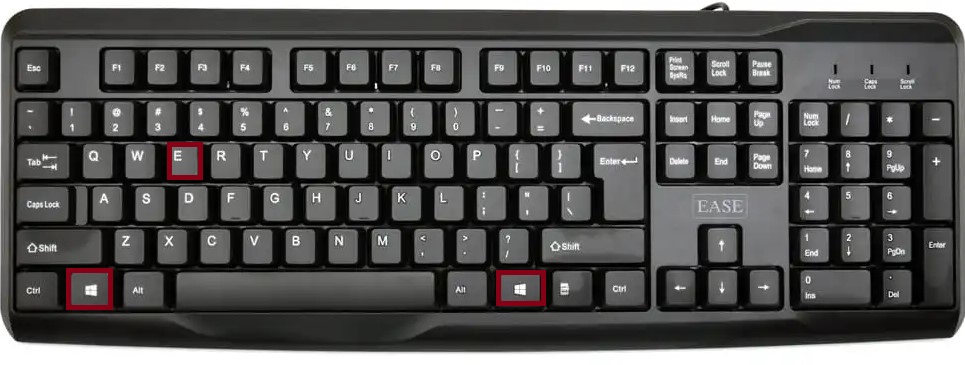
🔸 Use of Windows + E in Microsoft Applications
While Windows + E is primarily a Windows OS-level shortcut, it complements your workflow in Microsoft apps such as:
📄 Microsoft Word / Excel / PowerPoint
- Use Case: When working on documents, spreadsheets, or presentations, pressing Windows + E allows you to quickly navigate to your files without closing your current app.
- You can drag files from File Explorer directly into a document or use it to find templates, save versions, or manage backups.
📧 Microsoft Outlook
- Use Windows+E to browse for attachments or save received files.
- Particularly useful when needing to access multiple files for composing or replying to emails.
🖼 Microsoft Teams & OneNote
- Need to upload a file during a Teams meeting or paste a screenshot in OneNote? Use Windows + E to access the necessary files instantly.
🔹 Use of Windows+E in Other Applications
🌐 Web Browsers (Chrome, Edge, Firefox)
- While inside any browser, pressing Windows + E brings up File Explorer, allowing quick access to upload or manage files you plan to use online.
- Perfect for file uploads on Google Drive, Dropbox, or email attachments via webmail.
🛠 Development Tools (Visual Studio, VS Code, etc.)
- Developers use Windows+E to rapidly access project directories, assets, or libraries.
- Efficient when working across multiple project folders or environments.
📁 File Compression Tools (WinRAR, 7-Zip)
- Windows + E helps locate and access compressed files.
- Easily drag files from File Explorer into these programs for extraction or compression.
🖥️ Design and Media Software (Photoshop, Premiere Pro, etc.)
- Use this shortcut to navigate to images, video clips, or design assets.
- Essential for importing content from scattered directories into creative projects.
⚠️ FAQs
Sometimes users report that Windows + E does not work as expected. Here are common reasons:
1. Shortcut Disabled via Registry or Group Policy
- On corporate systems or shared machines, IT administrators may disable system shortcuts.
2. Keyboard Issues
- A faulty Windows key or “E” key can prevent it from functioning.
- Try an external keyboard to test.
3. Overriding Software
- Some programs (especially custom launchers or third-party shell extensions) may override default key behaviors.
4. Background Errors in Explorer
- If Windows Explorer crashes or is hung, the shortcut may become unresponsive until Explorer restarts.
Fix Tips:
- Restart Windows Explorer from Task Manager.
- Check Group Policy Editor or Registry for disabled shortcuts.
- Test in Safe Mode to rule out third-party software conflicts.
🍎 Mac Equivalent of Windows + E
On macOS, there isn’t a direct equivalent of Windows + E, but the following shortcuts perform similar file navigation tasks:
- Command + Space → Opens Spotlight Search; type
Finderand hit Enter. - Command + N (in Finder) → Opens a new Finder window.
- Option + Command + Space → Opens a new Search window in Finder.
On Mac, the Finder application is equivalent to Windows’ File Explorer.
✅ Summary Table
| Shortcut | Function |
|---|---|
| Windows + E | Opens File Explorer instantly |
| In Word/Excel | Navigate to files for opening or saving |
| In Outlook | Attach or save files easily |
| In Browsers | Quick access to downloads or uploads |
| In Dev Tools | Access source files and folders |
| On Mac | Command + Space → Open Finder via Spotlight |
📝 Final Thoughts
The Windows + E keyboard shortcut may appear simple at first glance, but its time-saving benefits are undeniable. Whether you’re an office worker, developer, designer, or student, this shortcut becomes second nature and significantly improves workflow by removing the need for manual file navigation.
Once you start using Windows + E, you’ll quickly realize just how often you need to interact with files, folders, and storage locations—making this shortcut a staple in everyday computing.