Among the lesser‑known but extremely useful keyboard shortcuts in Microsoft Office is Ctrl+Shift+C. Instead of copying text or objects, this combination copies formatting—the fonts, colors, styles, and other visual settings—without copying the actual content. It’s a hidden gem that can save hours of repetitive formatting work, especially in Microsoft Word and PowerPoint.
Below is a full guide on how Ctrl + Shift + C works, where you can use it, Mac equivalents, and troubleshooting tips.
Table of Contents
📌 What Does Ctrl + Shift + C Do?
When you press Ctrl + Shift + C after selecting text or an object in Word or PowerPoint, the program copies the formatting properties of that selection.
- Font type, size, and color
- Bold, italic, underline settings
- Paragraph alignment and spacing
- Borders and shading (Word)
- Shape fills, outlines, and effects (PowerPoint shapes)
You are not copying the content—only how it looks.
Once you have copied the formatting, you can apply it to another piece of text or object by pressing Ctrl + Shift + V. This pair works together to copy and paste formatting, similar to how Ctrl + C and Ctrl + V handle content.
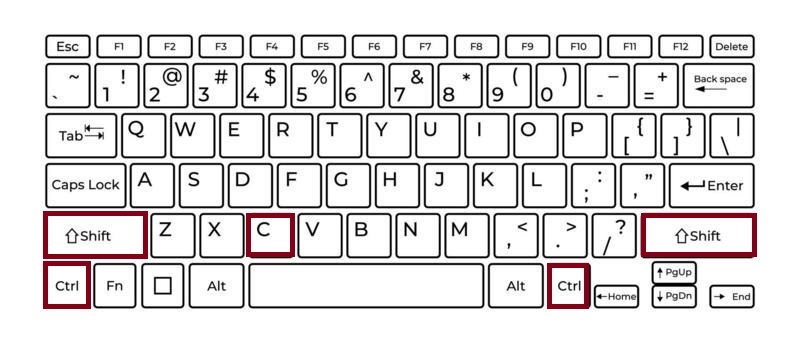
✨ Where Ctrl+Shift+C Works
✅ Microsoft Word
In Word, Ctrl+Shift+C is invaluable for quickly applying consistent styles:
- Select a paragraph that has the exact formatting you like.
- Press Ctrl + Shift + C to copy that formatting.
- Highlight another paragraph and press Ctrl + Shift + V to apply it.
This is especially useful in long documents where you need headings, lists, or quotes to share a uniform style without manually setting each attribute.
✅ Microsoft PowerPoint
In PowerPoint, formatting isn’t just for text—it applies to shapes, text boxes, and SmartArt:
- Select a shape with the fill color, border style, and shadow effects you want.
- Press Ctrl + Shift + C to copy those formatting attributes.
- Click another shape and press Ctrl + Shift + V to instantly match styles.
This is excellent for maintaining design consistency across slides.
✅ Other Office Applications
While Ctrl + Shift + C is most common in Word and PowerPoint, some other Office apps support it in specific contexts:
- Excel:
Copying cell formatting is usually done with the Format Painter or Paste Special. However, some versions honor Ctrl + Shift + C to copy formatting of text within a cell. - Outlook:
When composing emails in Outlook’s message editor (which uses Word’s engine), this shortcut can copy formatting between parts of your email.
💻 Mac Equivalent
On Mac keyboards, the equivalent shortcut is Command (⌘) + Shift + C to copy formatting, and Command (⌘) + Shift + V to paste formatting.
The behavior is identical:
- Highlight text or an object → ⌘ + Shift + C.
- Select another area → ⌘ + Shift + V to apply the formatting.
🔧 FAQs
Sometimes users press the shortcut and nothing happens. Here are common reasons:
- Not Supported in Context:
Ensure you are in an app that supports this shortcut. Plain text editors or browsers usually don’t. - Not Using the Paste Pair:
Remember to press Ctrl + Shift + V after copying. Using the normal Ctrl + V will paste content, not formatting. - Selection Problems:
You must select text or an object first. If nothing is selected, there’s no formatting to copy. - Add‑ins or Custom Keybindings:
Rarely, third‑party add‑ins in Office can override keyboard shortcuts. Check your add‑ins if the shortcut behaves unexpectedly. - Different Versions:
Very old versions of Word or PowerPoint (pre‑2007) might not support these shortcuts. Update Office to a modern version for best results.
🌟 Tips to Maximize Productivity
- Combine With Styles: Use Word’s built‑in styles for headings and body text, then fine‑tune with Ctrl + Shift + C/V.
- Practice With Shapes: In PowerPoint, design a single perfect shape and use these shortcuts to replicate formatting across your presentation.
- Avoid Format Painter Clicks: Instead of moving your mouse to click the Format Painter repeatedly, learn these shortcuts for faster keyboard‑only work.
✅ Why This Shortcut Is Essential
Consistency is key in professional documents and presentations. Instead of wasting time manually changing font size, color, and alignment every time, Ctrl + Shift + C lets you capture a perfect format and reuse it instantly. It speeds up workflows, reduces errors, and ensures your work looks polished.
Windows: Ctrl + Shift + C (copy formatting) + Ctrl + Shift + V (paste formatting)
Mac: ⌘ + Shift + C (copy formatting) + ⌘ + Shift + V (paste formatting)
Memorize these shortcuts and you’ll never struggle with inconsistent fonts, mismatched colors, or clumsy designs again. It’s a small trick that makes a big difference in any Microsoft Office workflow!