Windows+D is one of the most practical keyboard shortcuts in the Windows operating system. It allows users to instantly minimize all open windows and access the desktop. This command is especially helpful when you want to quickly reach desktop icons, organize files, or declutter your screen without closing your active programs. It’s a simple yet powerful productivity tool for multitaskers and professionals alike.
Table of Contents
What is Windows+D?
Windows + D is a built-in Windows shortcut that toggles the desktop view. Pressing this combination minimizes all currently open windows and applications, revealing the desktop. Pressing it again restores the minimized windows to their previous state. It is different from closing or minimizing individual apps, as it allows for a quick global action affecting all open windows at once.
This shortcut is particularly useful in scenarios where you have many programs running but need immediate access to a file, folder, or shortcut placed on the desktop. It ensures you can navigate your workspace without disrupting your flow.
How to Use Windows + D
- Press and hold the Windows key on your keyboard.
- While holding it, press the D key once.
- All open windows will minimize, and the desktop will be displayed.
- Press the same combination again (Windows + D) to restore all windows to their previous positions.
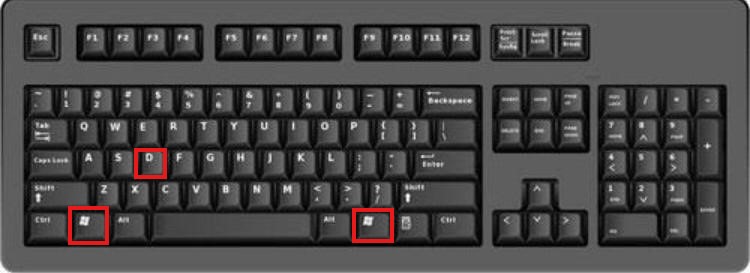
This toggle effect makes it a versatile command that doesn’t just hide windows but lets you jump back into your work seamlessly.
Where is Windows + D Useful?
Desktop Navigation
- Offers immediate access to icons, folders, and files placed on the desktop.
- Helpful when you need to launch a file quickly without closing or minimizing multiple apps.
- Great for accessing gadgets, widgets, or custom tools pinned to the desktop.
File Management
- Useful when dragging files from email or browser downloads to a folder on the desktop.
- Speeds up tasks like copying, moving, or deleting desktop files.
- Makes it easy to check if files have successfully saved or downloaded to the desktop.
Multitasking
- Helps clear visual clutter, giving your eyes a rest from multiple overlapping windows.
- Lets you quickly reset your screen when switching between major tasks.
- Ideal when juggling several applications and needing a clean view.
Presentations and Screen Sharing
- Offers a fast way to hide sensitive or unrelated applications before a screen share.
- Helps prepare a clean desktop before launching a new app or document during a live session.
- Prevents accidental sharing of private content or cluttered screens.
Benefits of Using Windows + D
✅ Fast desktop access – Reaches the desktop without needing to minimize windows one by one. ✅ Toggle functionality – Quickly return to your exact working layout with one more keystroke. ✅ Reduces distractions – Clears your view for better focus or file organization. ✅ Increases efficiency – Especially useful in busy work environments or while using multiple monitors. ✅ Simplifies screen management – Great for digital artists, developers, writers, or anyone who keeps many windows open.
Variations and Related Shortcuts
Windows + M – Minimizes all windows, but does not restore them when pressed again.
- Windows + Comma (,) – Temporarily shows the desktop while holding the keys (Aero Peek feature).
- Windows + E – Opens File Explorer for file access.
- Alt + Tab – Allows cycling through open applications.
- Windows + Tab – Opens Task View for virtual desktops and window management.
These combinations, used with Windows + D, offer a full set of navigation tools that enhance your system control.
FAQs
Windows + D not working?
- Check if your Windows key is functioning properly.
- Verify that shortcut keys are not disabled in your system settings or overridden by third-party applications.
- Try updating your keyboard drivers or checking for system updates.
Shortcut doesn’t affect all windows?
- Some full-screen apps or games may not respond to this shortcut.
- System administrator settings or group policies might block certain shortcut actions in managed environments.
Conclusion
Windows + D is a highly valuable shortcut for improving efficiency and simplifying your interaction with the Windows desktop. Whether you need quick access to files, want to clear your view, or simply reduce visual noise while working, this shortcut makes it all possible with just two keys.
💡 Tip: Combine Windows + D with Alt + Tab, Windows + E, and Windows + Tab to masterfully navigate your desktop and streamline your workflow.
With consistent use, you’ll find yourself working faster, cleaner, and more effectively across all your tasks.