If you’re looking for a professional, easy-to-use, and feature-rich screenshot and screen recording tool, Screenpresso is one of the best choices available. Designed for both business and personal use, it lets you capture anything on your screen, edit and annotate with precision, and even generate complete documents automatically. Whether you need to make training materials, record tutorials, or share quick captures, Screenpresso provides the perfect balance of functionality and simplicity.
With built-in document generation (PDF, DOCX, HTML), GIF creation, and cloud integration, it’s a complete productivity suite for anyone who regularly captures and shares screen content.
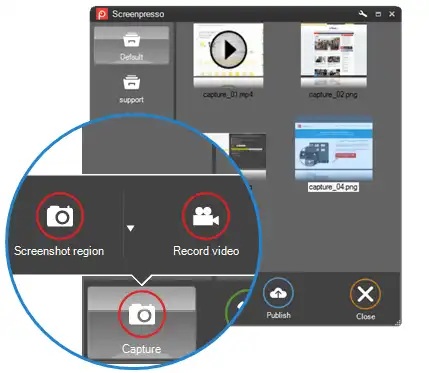
Table of Contents
Screenpresso Screen Capture Features
Following are the main features of Screenpresso.
✅ Flexible Screenshot Capture
Capture the entire screen, a specific window, or a selected region easily. You can also scroll automatically to capture long web pages or documents.
🎥 HD Screen Recording
Record your screen in high-definition (MP4, WMV, or WebM) and include webcam overlay and audio narration. Great for tutorials and software demos.
✏️ Built-in Image & Video Editor
Edit your screenshots instantly using the integrated editor. Add arrows, text boxes, blur sensitive data, highlight sections, and add shapes with ease.
🧩 Document Generator (PDF/DOCX/HTML)
One of Screenpresso’s standout features — automatically create professional-looking documents or user manuals from your captures. You can export all selected screenshots directly into PDF, DOCX, or HTML formats with annotations and titles.
☁️ Cloud & Sharing Integration
Upload screenshots or videos directly to Screenpresso Cloud, Google Drive, Dropbox, OneDrive, Evernote, Imgur, or even your own FTP server.
📋 Instant Copy to Clipboard
Copy any capture instantly to the clipboard and paste it into emails, chats, or design apps.
⌨️ Customizable Hotkeys
Set up your preferred keyboard shortcuts to capture screen areas faster and improve your workflow.
🎞️ Animated GIF Creation
Turn short video clips into lightweight animated GIFs for quick demos or social media sharing.
🖥️ Dual Monitor Support
Screenpresso automatically detects multiple monitors and lets you capture across them easily.
🔒 Portable Version Available
No installation required — carry Screenpresso on a USB drive and use it on any Windows computer instantly.
Getting Started with Screenpresso
You can use the following simple steps to get started:
1️⃣ Download and Install Screenpresso
Visit the official Screenpresso website and download the free or pro version for Windows.
Run the setup file, follow on-screen instructions, and launch Screenpresso after installation.
2️⃣ Configure Settings
Click the Screenpresso icon in the system tray.
Go to Settings → Capture / Hotkeys / Destinations to customize your preferences, saving folder, and shortcuts.
3️⃣ Capture Your First Screenshot
Use one of the following shortcuts or options:
- Print Screen — Capture a region.
- Shift + Print Screen — Capture full screen.
- Alt + Print Screen — Capture the active window.
4️⃣ Edit and Annotate
After capturing, the built-in editor will open. You can:
- Add arrows, boxes, and highlights.
- Blur confidential data.
- Add titles and notes directly on the image.
5️⃣ Save or Share
Save captures in PNG, JPG, GIF, or BMP formats.
Export them to PDF, DOCX, or HTML via the Document Generator.
You can also upload directly to cloud destinations or copy to clipboard.
6️⃣ Record Screen Videos
Click the Record button from the capture bar or press Ctrl + Print Screen to start recording your screen.
Choose whether to include audio, webcam, or cursor effects.
How to Take a Screenshot Using Screenpresso
1️⃣ Open Screenpresso
Launch the tool from the system tray or via shortcut keys.
2️⃣ Choose a Capture Mode
Select from the available options:
- Region Capture
- Full Screen Capture
- Active Window Capture
- Scrolling Capture
3️⃣ Edit and Annotate (Optional)
After taking the screenshot, the image editor opens automatically for quick annotations.
4️⃣ Save or Share Your Screenshot
Save to your preferred format, generate a document, or share online instantly.
Screenpresso Context Menu: Quick Access to Essential Features
Right-clicking the Screenpresso icon in the system tray opens a quick-access menu to all major tools.
📸 Capture Options
- Capture Region
- Capture Full Screen
- Capture Scrolling Area
- Capture Active Window
🎥 Screen Recording
- Record Video
- Record Audio
- Include Webcam Overlay
- Convert Video to GIF
✏️ Edit & Annotate
- Open Editor
- Add Text, Arrows, and Highlights
- Blur Sensitive Areas
🧾 Document Generation
- Generate PDF, DOCX, or HTML Document
- Customize Layout and Titles
- Add Captions Automatically
☁️ Cloud & Sharing Options
- Upload to Screenpresso Cloud
- Share to Google Drive, Dropbox, OneDrive, Evernote, or FTP
- Copy to Clipboard
⚙️ Preferences & Settings
- Change Hotkeys
- Adjust Capture Delay
- Set Default Output Folder
- Choose File Formats and Quality
Conclusion
Screenpresso is a versatile all-in-one screen capture and documentation tool that combines screenshot, recording, editing, and document-generation capabilities in one easy package. Whether you are creating tutorials, training materials, or simply sharing quick screenshots, Screenpresso makes the entire process smooth, efficient, and professional.