Finding files quickly is essential for productivity. Instead of manually browsing through countless folders, Windows offers a powerful built‑in search function. While many people click on the search box with a mouse, there’s a much faster way: pressing F3 on your keyboard. This simple shortcut immediately activates the search feature in File Explorer, allowing you to type and locate what you need without ever touching the mouse.
Below is a detailed guide explaining how F3 works, where you can use it, Mac equivalents, and tips for troubleshooting and improving your workflow.
Table of Contents
📌 What Does F3 Do in File Explorer?
When you open a folder or drive in Windows File Explorer and press F3:
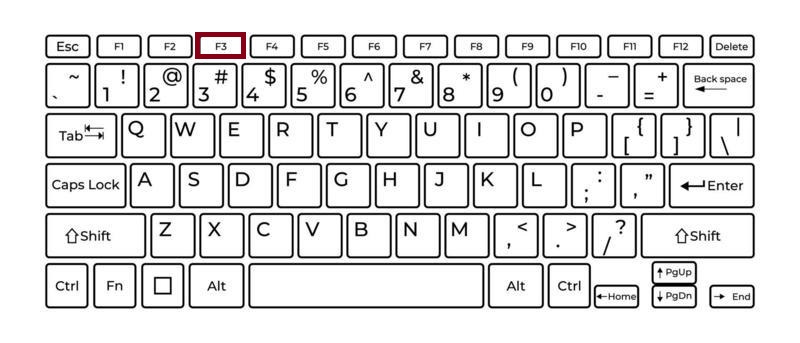
✅ The cursor automatically jumps to the search bar in the top‑right corner of the window.
✅ The search box becomes active, ready for you to type keywords, file names, or extensions.
✅ Windows immediately begins searching within the current folder (and its subfolders, depending on your search settings).
This eliminates the extra step of clicking in the search box with your mouse.
🗂 Where It Works
✅ File Explorer
The most common use of F3 is within File Explorer:
- Open any folder on your computer.
- Press F3.
- The search box is highlighted; start typing the name of the file or folder you want.
Example:
If you’re inside your Documents folder and you press F3, you can type “report” to quickly locate all files with “report” in their name.
✅ Desktop
On your desktop:
- Click anywhere on an empty area of the desktop.
- Press F3.
Depending on your Windows version, this may open a search box or activate Cortana/Search in older builds, allowing you to search for files across the system.
✅ Legacy Versions of Windows
In older versions such as Windows XP or Windows 7:
- Pressing F3 often opens a dedicated search window (or “Search Companion”) where you can enter search criteria.
- It worked in Windows Explorer and was widely known as the quick search shortcut.
✅ Other Applications
Although primarily known for File Explorer, F3 also performs search‑related tasks in other programs:
- Web browsers: F3 often acts as a shortcut for “Find” within the page (similar to Ctrl+F).
- Text editors (Notepad, Word): Pressing F3 after a search often repeats the last search.
These extra uses make F3 a versatile key for searching content, not just files.
💻 Mac Equivalent
On macOS, Finder does not use F3 for searching. Instead, use:
Command (⌘) + F
- Open a Finder window, press ⌘+F, and the search bar activates, letting you search the folder or your entire Mac.
Some Mac keyboards have an F3 key assigned to Mission Control. To use it as F3, you may need to hold the Fn key depending on your keyboard settings.
🔧 FAQs
- Custom Function Keys:
On many laptops, the F3 key might control hardware features (like brightness or volume). Use Fn + F3 to activate the search function. - Outdated Windows Version:
In some old Windows builds, F3 behavior might differ slightly. Check your system settings. - Search Index Disabled:
If Windows Search indexing is turned off, searches may be slow or incomplete, though F3 will still activate the search box. - Explorer Crashes or Glitches:
Occasionally, File Explorer might freeze. Restart Explorer or your PC to restore normal functionality.
✨ Tips to Maximize Productivity
- Use Wildcards:
After pressing F3, you can use*.docxto search for all Word documents orinvoice*to find files starting with “invoice.” - Refine Search:
Press F3, type your keyword, then use search filters (Date modified, Kind, Size) from the ribbon in Windows 10/11. - Combine With Other Shortcuts:
After finding files, use F2 to rename them quickly or Ctrl + X/C/V to cut and paste them elsewhere. - Learn Browser Use:
Remember that in many browsers, pressing F3 will repeat a find action, making it useful beyond File Explorer.
✅ Why This Shortcut Is Essential
In a world filled with digital clutter, being able to quickly locate files saves minutes every day. Instead of:
- Dragging your mouse to the search box,
- Clicking, then typing,
you can simply press F3 and start typing immediately.
Windows: F3 – Jump to the search bar in File Explorer (and start searching).
Mac: ⌘ + F in Finder – Search for a file or folder.
Mastering F3 means spending less time hunting for files and more time working on them. It’s a small shortcut with a big impact on your daily workflow, whether you manage a handful of documents or thousands.