When editing long documents, scrolling and manually selecting large chunks of text can be slow and imprecise. Fortunately, Windows and most text‑editing applications include keyboard shortcuts that help you select large portions instantly. One of the most useful is Ctrl+Shift+End, which allows you to select everything from your current cursor position to the very end of the document or file.
Below is an in‑depth guide to how Ctrl + Shift + End works, where you can use it, its Mac equivalents, and troubleshooting tips.
Table of Contents
📌 What Does Ctrl+Shift+End Do?
When you press Ctrl + Shift + End in a text area or document:
✅ It selects all content from your current cursor position to the end of the document.
- If your cursor is in the middle of a paragraph, it will select from that point through every page, all the way to the last line.
- It does not move the cursor alone; it actively creates a selection.
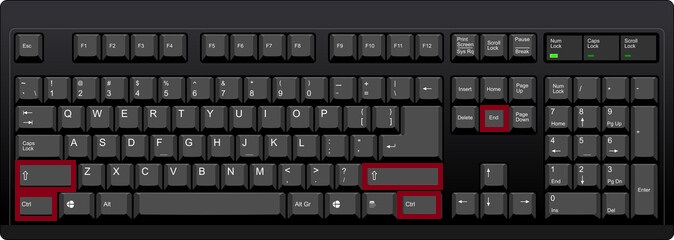
This is extremely helpful when you want to copy, cut, format, or delete everything after a certain point without using the mouse.
📝 Where It Works
✅ Microsoft Word
In Word, Ctrl+Shift+End is a favorite for handling long documents:
- Place your cursor where you want the selection to start.
- Press Ctrl + Shift + End.
- Word instantly highlights all content from that position to the end of the file.
- From there, you can press Ctrl + C to copy, Ctrl + X to cut, or apply formatting changes like bold or color.
✅ Microsoft PowerPoint
While PowerPoint works differently (since it handles individual text boxes), this shortcut still works inside a text box:
- Click in a text box or shape where there’s a paragraph.
- Press Ctrl+Shift+End.
- PowerPoint selects text from the insertion point to the end of that text box’s content.
✅ Microsoft Outlook and Other Editors
When composing an email in Outlook’s message editor or editing notes in OneNote:
- Place your cursor where you want the selection to begin.
- Use Ctrl + Shift + End to select everything to the end of the email or note.
This saves time when adjusting large drafts or clearing out long signatures and footers.
✅ Web Browsers and Online Editors
In many browsers, when you’re typing in a large text field (such as Google Docs in a browser, Gmail, or forum posts):
- Ctrl + Shift + End selects all content from your current position to the end of that field.
- This makes it easy to copy or delete large portions quickly.
💻 Mac Equivalent
On macOS, the equivalent command is:
Command (⌘) + Shift + Fn + Right Arrow
(on many Mac keyboards, the End key is accessed by pressing Fn + Right Arrow)
Steps on Mac:
- Place your insertion point where you want to start.
- Press ⌘ + Shift + Fn + Right Arrow.
- It will select everything to the end of the document or text field.
🔧 FAQs
- Text Box or Field Limitations:
In some apps (like Excel), this shortcut might not behave as expected because the program uses cell‑based navigation instead of continuous text. - No End Key on Your Keyboard:
Some compact keyboards lack a dedicated End key. Use the function layer (Fn + →) or reassign keys through your system settings. - Protected Documents:
If the document is locked or set to read‑only, you can still select text, but you might not be able to cut or modify it afterward. - Different Operating System Behavior:
On Mac, remember you need to use the Fn key to simulate End if your keyboard doesn’t have a dedicated End key.
✨ Tips to Maximize Productivity
- Combine With Other Commands:
After selecting text with Ctrl + Shift + End, immediately press Ctrl + C to copy, Ctrl + X to cut, or apply styles like bold or highlight. - Use With Ctrl + Shift + Home:
Learn its opposite, Ctrl + Shift + Home, which selects from the cursor to the beginning of the document. - Pair With Find Functions:
Use Ctrl + F to jump to a specific section, then Ctrl + Shift + End to select from there to the end. - Great for Cleaning Up Drafts:
Quickly remove large trailing sections or outdated content in a long document.
✅ Why This Shortcut Is Essential
Selecting large sections of text with a mouse is time‑consuming and error‑prone, especially in lengthy documents. Ctrl + Shift + End solves this by:
- Instantly highlighting everything from the cursor to the end.
- Saving time when editing, formatting, or reorganizing.
- Providing precise control without leaving the keyboard.
Windows: Ctrl + Shift + End – Select text to the end of the document.
Mac: ⌘ + Shift + Fn + Right Arrow – Select text to the end of the document.
Mastering Ctrl + Shift + End alongside similar selection shortcuts makes editing and formatting large documents faster and easier. Whether you’re working in Word, PowerPoint, Outlook, or a browser, this shortcut is a simple yet powerful way to handle big blocks of text efficiently.