When working on collaborative documents, it’s crucial to keep track of edits and revisions. Microsoft Word offers a powerful feature called Track Changes, which records every insertion, deletion, and formatting change. Instead of clicking through menus each time you want to enable or disable this feature, you can use the handy keyboard shortcut Ctrl+Shift+E. This shortcut instantly toggles Track Changes on or off, making your editing workflow smoother and faster.
Below is a complete guide explaining how Ctrl + Shift + E works, when to use it, Mac equivalents, and what to do if you encounter problems.
Table of Contents
📌 What Does Ctrl+Shift+E Do?
Pressing Ctrl + Shift + E in Microsoft Word toggles the Track Changes feature:
- If Track Changes is currently off: It will turn on. From this point onward, Word will mark all edits and formatting changes you make.
- If Track Changes is already on: It will turn off, so your edits will appear as if they were part of the original document.
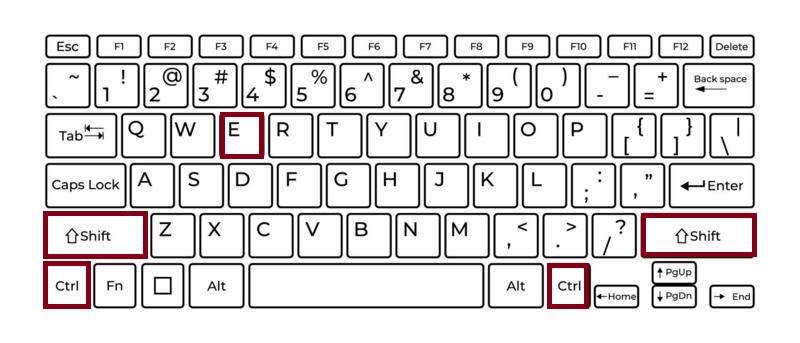
This toggle works instantly and does not require you to navigate through the Review tab in Word’s ribbon.
✨ Why Track Changes Is Important
Track Changes is essential for:
- Collaborating with others: Editors, colleagues, or teachers can see exactly what you’ve changed.
- Version control: Keep a record of what was modified without permanently altering the original text.
- Approvals and feedback: Others can review your changes and accept or reject them as needed.
Instead of manually switching it on and off via the Review tab, Ctrl + Shift + E streamlines the process.
⚙️ How to Use It in Microsoft Word
- Open your Word document.
- Press Ctrl+Shift+E.
- Look at the Word status bar or the Review tab—Track Changes will now be active.
- Make edits, deletions, or formatting changes. These will be highlighted and tracked.
- Press Ctrl + Shift + E again when you no longer need to track edits.
Tip: When Track Changes is on, you can still control how changes appear (All Markup, Simple Markup, No Markup) via the Review tab dropdown, but the shortcut is purely for toggling.
📂 Where Else It Works
Ctrl + Shift + E is specifically designed for Microsoft Word, and it works in:
- Microsoft Word for Windows (all modern versions)
- Microsoft Word within Microsoft 365
- Some versions of WordPad or third-party Word editors do not support this.
In PowerPoint or Excel, this shortcut does not toggle Track Changes because those apps handle revisions differently.
💻 Mac Equivalent
On a Mac keyboard, the equivalent shortcut is:
Command (⌘) + Shift + E
- Opens or closes Track Changes in Microsoft Word for Mac.
- Works exactly the same way as on Windows.
Steps:
- Open your Word document on Mac.
- Press ⌘ + Shift + E to toggle Track Changes.
🔧 FAQs
If Ctrl + Shift + E doesn’t seem to work, consider these possibilities:
- Track Changes Disabled by Policy:
In corporate or shared environments, administrators may lock Track Changes. Check your document’s protection settings. - Shortcut Conflict:
Some third‑party add‑ins or accessibility software might override this shortcut. Try disabling add‑ins to test. - Outdated Word Version:
Very old Word versions may not support this shortcut. Updating Office often resolves the issue. - Protected Document:
If your document is locked or restricted, you may not be able to enable Track Changes.
✨ Tips for Maximizing Productivity
- Use With Reviewing Pane: After toggling Track Changes, open the Reviewing Pane (Alt + Shift + I) to view edits in detail.
- Combine With Accept/Reject: Use the Review tab shortcuts to quickly accept or reject changes after reviewing them.
- Communicate With Team Members: Let collaborators know when you’ve enabled Track Changes so they can follow your edits easily.
✅ Why This Shortcut Is Essential
In a busy workflow, every second counts. Navigating through menus to turn Track Changes on and off interrupts your writing flow. With Ctrl + Shift + E, you can:
- Enable Track Changes before editing a shared report.
- Quickly turn it off when working on personal drafts.
- Seamlessly switch between modes without leaving your keyboard.
This shortcut is a favorite among editors, writers, students, and professionals who rely on Microsoft Word for collaborative work.
Windows: Ctrl + Shift + E – Toggle Track Changes
Mac: ⌘ + Shift + E – Toggle Track Changes
Mastering this shortcut means you’ll never forget to track your edits or waste time hunting through menus again. It’s a simple yet powerful tool that keeps your editing process efficient and transparent.