The Ctrl+Shift+L keyboard shortcut is a popular formatting and functionality command across several Microsoft applications. Its main use depends on the context: in Microsoft Word, it quickly applies a bullet list to your text; in Microsoft Excel, it toggles filters on and off; and in other environments, it may perform different actions.
Table of Contents
This guide will explain how Ctrl + Shift + L works across Microsoft applications, what it does in other programs, how to troubleshoot issues if it isn’t working, and what the equivalent shortcut is on Mac.
✨ Use of Ctrl + Shift + L in Microsoft Applications
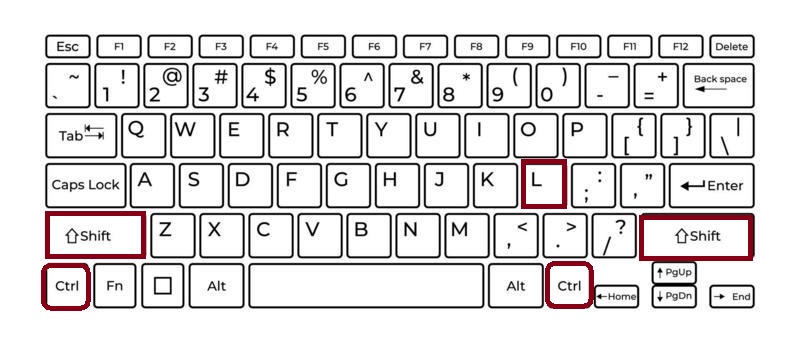
📄 Microsoft Word
In Word, Ctrl + Shift + L is a shortcut for applying the List Bullet style to your text.
- Place your cursor on a line or highlight several lines of text.
- Press Ctrl + Shift + L once, and Word immediately converts the selected text into a bulleted list using the default bullet style.
- Pressing it again does not remove the bullets; instead, you would need to toggle bullets off via the ribbon or use other list tools.
Why it’s useful:
- Speeds up formatting when creating notes, agendas, or structured outlines.
- Allows you to create bullet points without touching the mouse or searching through menus.
Example:
Before:
Apples
Bananas
Oranges
After pressing Ctrl + Shift + L:
- Apples
- Bananas
- Oranges
📊 Microsoft Excel
In Excel, Ctrl + Shift + L has an entirely different purpose. It is used to toggle AutoFilter:
- Select any cell inside your data table.
- Press Ctrl + Shift + L and Excel will instantly apply filter drop‑down arrows to the headers of your table, allowing you to sort and filter data easily.
- Press Ctrl + Shift + L again, and all filters are removed.
Why it’s useful:
- Saves time when working with large datasets.
- Eliminates the need to navigate through the “Data” tab and click “Filter.”
Example:
If you have a table with columns like Name, Department, and Salary, pressing Ctrl + Shift + L instantly gives you filter arrows on each column.
📽 Microsoft PowerPoint
In PowerPoint, Ctrl + Shift + L is a text formatting shortcut:
- It applies left alignment to the selected paragraph or text box.
- If text was previously centered or right‑aligned, pressing this shortcut will move it flush to the left margin.
This is particularly useful for quickly standardizing text formatting across multiple slides without using the mouse.
📧 Microsoft Outlook
In Outlook, the behavior depends on the context:
- While composing an email, Ctrl + Shift + L in many versions opens the Contact Group (Distribution List) dialog if pressed from the main window.
- However, inside the message editor (which uses Word’s engine), Ctrl + Shift + L can apply a bullet list, just like in Word.
Tip:
To test it, open a new email, type some lines of text, highlight them, and press Ctrl + Shift + L. You’ll see Word’s bullet list formatting appear.
🌐 Use of Ctrl + Shift + L in Other Applications
Outside Microsoft Office, the shortcut may be mapped to different functions:
- Google Docs:
There is no default action for Ctrl + Shift + L. To apply bullet lists in Docs, you would use Ctrl + Shift + 8 instead. - Adobe Photoshop:
In Photoshop, Ctrl + Shift + L triggers the Auto Tone command, which automatically adjusts the tonal values of your image. - Web Browsers (Chrome, Edge):
Ctrl + Shift + L may be used by certain extensions, but it is not a standard browser shortcut. - Visual Studio Code:
Some coding editors allow custom shortcut mapping. By default, Ctrl + Shift + L in VS Code selects all occurrences of the current selection.
⚠️ FAQs
If Ctrl + Shift + L is not functioning as expected, consider these troubleshooting steps:
- Check the application context:
- In Word, make sure text is selected or the cursor is in a paragraph.
- In Excel, ensure you’re in a data table with headers.
- Keyboard layout differences:
Some international keyboards may require additional keys for certain shortcuts. - Program version:
Older versions of Office may not fully support the shortcut, or customizations might have overridden it. - Shortcut conflicts:
Third‑party add‑ins or software can sometimes intercept shortcuts. Temporarily disable extensions or add‑ins and test again. - Excel tip:
If filters aren’t toggling, confirm that your dataset has headers and is formatted as a range that can be filtered.
🍎 Mac Equivalent of Ctrl + Shift + L
On macOS, the equivalents are slightly different:
- Word for Mac: Use Command (⌘) + Shift + L to apply bullet formatting.
- Excel for Mac: Use Command (⌘) + Shift + F (or manually via menus) because Mac Excel does not assign Ctrl + Shift + L to filters. Alternatively, you can add custom shortcuts.
- PowerPoint for Mac: Command (⌘) + Shift + L aligns text to the left.
- Photoshop for Mac: Command (⌘) + Shift + L performs Auto Tone.
✅ Key Takeaways
- Primary uses:
- In Word and Outlook: Apply bullet list formatting.
- In Excel: Toggle filters on/off.
- In PowerPoint: Left‑align text.
- Also used in: Photoshop for Auto Tone, VS Code for multi‑selection.
- Mac equivalent: Command + Shift + L in most cases.
In summary, Ctrl + Shift + L is a versatile shortcut that adapts to the Microsoft program you’re using.
It can format text with bullets, filter data, or align content, saving you time and mouse clicks. Once you integrate this shortcut into your workflow, you’ll find editing documents, presentations, and spreadsheets far more efficient.