The Alt + Plus (Alt++) keyboard shortcut is less widely known than some others, but it has important uses in specific Microsoft environments—particularly in Windows Explorer and in dialog boxes within many Microsoft Office applications. When used correctly, Alt + + can help you navigate menus, expand tree views, or work more efficiently with files and folders.
Below is a detailed guide to how Alt + + works in Microsoft applications, how it behaves in other programs, common issues you might encounter, and the Mac equivalent.
Table of Contents
✨ What Does Alt + + Do in General?
On a standard Windows keyboard, holding Alt while pressing the Plus (+) key is often tied to expanding a selection, a tree structure, or a menu item.
It is most useful in navigation panes, dialog boxes, and places where lists or tree views are shown. In some contexts it may not perform any action.
📂 Use of Alt++ in Microsoft Applications
💻 Windows Explorer (File Explorer)
In Windows File Explorer, the folder navigation pane on the left side is called a tree view.
When a folder is highlighted, you can:
- Press Alt + + (plus sign) to expand the currently selected folder and reveal its subfolders in the navigation tree.
- This saves time compared to clicking the small arrow icon.
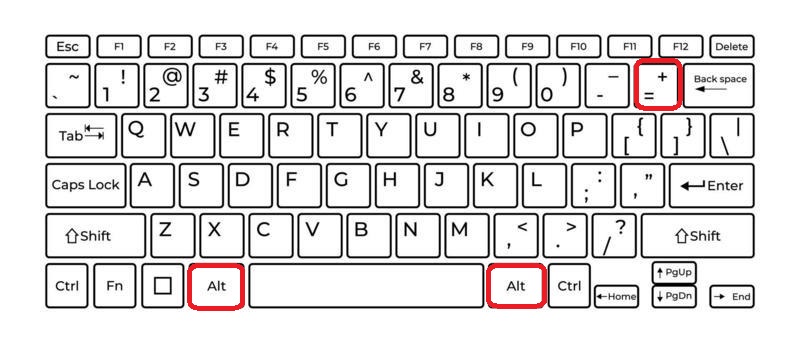
For example:
- Open File Explorer.
- Use the arrow keys to move to a folder in the navigation pane.
- Press Alt + + and you will see all nested folders expand instantly.
This is very helpful for power users who prefer keyboard navigation over using the mouse.
📄 Microsoft Word
In Word itself, Alt + + does not have a primary text‑editing function, but within certain dialog boxes that have expandable sections (such as Outline view or advanced paragraph settings), the combination may work to expand a tree or outline list.
For example:
- In Outline view, you can use the numeric keypad Alt + Shift + + (slightly different) to promote headings.
- However, plain Alt + + in the editing window does not perform an assigned action.
📽 Microsoft PowerPoint
In PowerPoint’s outline or slide sorter view, the Alt + + shortcut generally behaves like in Word: it is not assigned a default command for slides. However, in dialog boxes where expandable trees exist (like choosing a theme from a folder tree), Alt + + may expand the selection.
📧 Microsoft Outlook
In Outlook’s folder navigation pane, Alt + + also expands a highlighted folder (similar to Windows Explorer). This can be useful if you have deeply nested folders for organizing emails:
- Select a folder in the folder list.
- Press Alt + + to expand it and show its subfolders without touching the mouse.
📊 Microsoft Excel
Excel does not use Alt + + as a standard shortcut for worksheet operations. Since Excel is cell‑based rather than hierarchical, there’s usually nothing to expand or collapse in a tree‑view manner.
However, within PivotTable field lists (which have collapsible trees), Alt + + may expand the currently highlighted field.
🌐 Use of Alt + + in Other Applications
Beyond Microsoft Office, Alt + + has a few roles in other software:
- Windows Device Manager or Registry Editor:
Tree views in these utilities also support Alt + + to expand the current node. - Visual Studio / SQL Server Management Studio:
In Object Explorer panes, Alt + + expands the current item, letting you browse child objects without reaching for the mouse. - Other tree‑based tools:
Any Windows application that uses a standard tree view control often supports Alt + + to expand the selected item.
⚠️ FAQs
If Alt + + seems unresponsive, here are common reasons and fixes:
- Use the numeric keypad:
In many cases, the shortcut is tied to the plus (+) on the numeric keypad rather than the one near the backspace key. Ensure Num Lock is on and press Alt and the keypad +. - Focus on the correct pane:
Make sure the tree view or list you want to expand is actually selected. Alt + + only works when a collapsible item is in focus. - Different keyboard layouts:
On some non‑English layouts, the plus sign may require Shift. Try Alt + Shift + = if your keyboard does not have a dedicated plus key. - Program limitations:
Not every pane supports keyboard expansion. Test it in File Explorer or Device Manager to confirm it works on your system.
🍎 Mac Equivalent of Alt + +
On Mac systems, the exact Alt + + function does not have a one‑to‑one equivalent because macOS uses different shortcuts for tree navigation. However, similar actions include:
- In Finder, you can use the Right Arrow to expand a selected folder in list view.
- To navigate and expand hierarchies, Mac relies more on arrow keys than Alt combinations.
Mac versions of Microsoft Office do not use Alt + + for style or navigation by default.
✅ Key Takeaways
- Primary use: Expand a selected item in a tree view (e.g., folders in File Explorer or Outlook’s navigation pane).
- Works best in: Windows Explorer, Outlook folder lists, and other Windows tree views.
- Not used in: Regular text editing in Word or PowerPoint.
- Important detail: Works best with the numeric keypad plus key.
- Mac equivalent: No direct match, but arrow keys handle expansion in Finder.
In summary, Alt + + is a niche but powerful shortcut for users who prefer keyboard navigation, particularly when working with hierarchical folder structures.
By learning this combination, you can speed up tasks like expanding directories in File Explorer or browsing deep Outlook folder trees, saving time and keeping your workflow efficient.