Typing your password on the Windows login screen is something you do almost every day. But what happens if you’re unsure whether you typed it correctly? Instead of guessing and retyping multiple times, Windows offers a helpful shortcut: Alt+F8.
This lesser‑known feature reveals your entered password temporarily, allowing you to verify it before hitting Enter. Below is a comprehensive guide on how Alt + F8 works, where it is supported, Mac equivalents, and best practices for secure usage.
Table of Contents
📌 What Does Alt+F8 Do?
When you are on the Windows login screen and have typed your password into the password field:
✅ Press Alt + F8
✅ The hidden password (normally displayed as dots or asterisks) is temporarily revealed as plain text.
✅ This helps you double‑check for typos before attempting to log in.
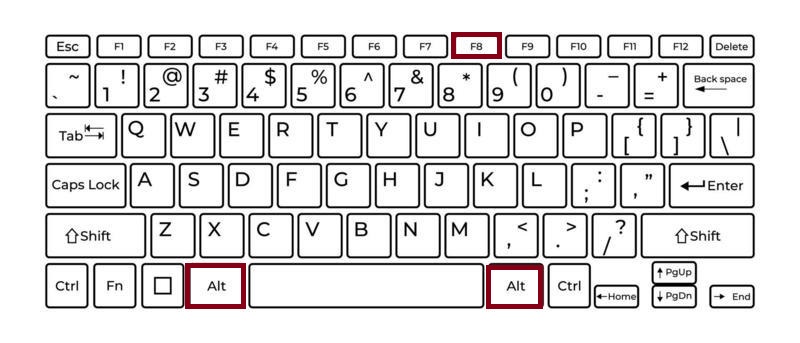
Important: The password is only visible while the field is active and only to someone who can see your screen. Once you press Enter or move focus away, the characters revert to hidden dots.
💻 Where It Works
✅ Windows Login Screen
- Turn on or restart your computer.
- When you reach the Windows sign‑in screen, select your account.
- Begin typing your password into the password box.
- Press Alt+F8 to show the password you’ve typed so far.
- Confirm it’s correct, then press Enter to log in.
This feature is especially useful if:
- Your keyboard layout is unfamiliar (e.g., switched to another language).
- You’re using a complex password with special characters.
- You’ve typed quickly and want to make sure there are no mistakes.
✅ Windows Lock Screen
The same shortcut also works if your computer is locked while running:
- Press any key to bring up the password entry field.
- Enter your password.
- Press Alt + F8 to reveal what you typed.
✅ Remote Desktop or Virtual Machines
When logging into a remote Windows session:
- In many setups, pressing Alt + F8 in the remote login window will also reveal the entered password.
- However, some remote desktop software may intercept this key combination. In that case, check the client’s settings.
💻 Mac Equivalent
On macOS, there is no direct equivalent to Alt + F8 on the login screen.
However, in many Mac applications and websites:
- You can click the “eye” icon next to the password field to show or hide the password.
- macOS login screen currently does not provide a built‑in shortcut to reveal the password you type.
🔧 FAQs
- No Password Entered Yet:
Alt + F8 only works if you’ve already typed something in the password field. If it’s blank, nothing happens. - Keyboard Layout Confusion:
On some laptops, you might need to press Fn + Alt + F8 if the function keys are set to control hardware features (like brightness or sound). - Remote Desktop Limitations:
Some remote login environments disable password reveal for security reasons. - Older Windows Versions:
This shortcut is available in modern versions of Windows (Windows 8, 10, 11). In older versions like Windows 7, it might not work.
✨ Tips for Secure Usage
- Check Surroundings:
Only use Alt + F8 when you are in a private space, as the password will be visible on your screen. - Use Strong Passwords:
Even though you can reveal them temporarily, your password should still be complex and hard to guess. - Be Mindful on Shared Computers:
Avoid revealing your password if others can glance at your screen. - Test on Your Device:
If you’ve never used this shortcut before, try it once in a safe environment to see how it behaves on your system.
✅ Why This Shortcut Is Useful
Typing long, secure passwords can lead to mistakes, especially when:
- You are in a hurry.
- You are using a new keyboard with a different layout.
- Caps Lock or Num Lock accidentally changes input.
Instead of repeatedly guessing and receiving “Incorrect Password” errors, Alt + F8 lets you confirm your input instantly.
Windows: Alt + F8 – Show your password on the login screen.
Mac: No direct equivalent, but many apps offer a “show password” icon.
Alt + F8 may be simple, but it can save you from frustration and wasted time when signing in. It’s a thoughtful feature built into Windows that combines convenience with caution—just be sure to use it in private settings to keep your credentials safe.