Renaming files and folders is one of the most common tasks when organizing your computer. Most people right‑click on a file, select “Rename,” or use menus to change a name, but there’s a much faster way. Pressing F2 on your keyboard instantly activates rename mode for the selected item. This simple shortcut saves time and keeps your workflow efficient, especially when working with large numbers of files.
Below is a complete guide on how F2 works, where you can use it, Mac equivalents, and tips for troubleshooting and productivity.
Table of Contents
📌 What Does F2 Do?
When you press F2 with a file or folder selected in Windows:
✅ It highlights the name of the file or folder (without the extension by default) and places the cursor in edit mode.
✅ You can immediately type a new name or edit the existing one.
✅ Press Enter to confirm or Esc to cancel the rename.
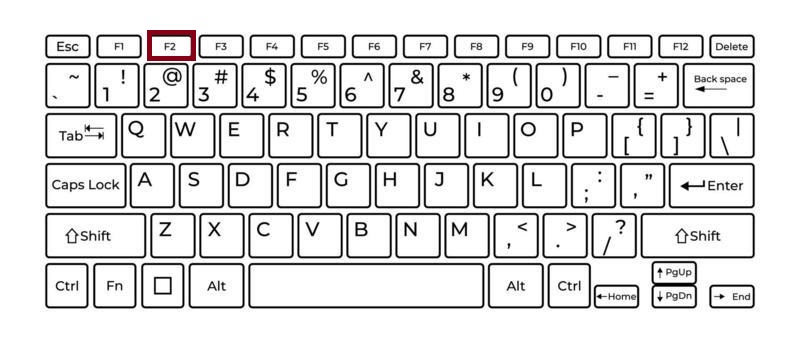
Example:
Select a file named Report.docx. Press F2, the file name becomes editable as Report, and you can type Final_Report. Press Enter, and the file is renamed instantly.
🗂 Where It Works
✅ Windows File Explorer
This is where F2 is most commonly used:
- Single-click on a file to select it.
- Press F2 to highlight the file name.
- Edit as needed and press Enter.
It works for files, folders, and even shortcuts on your desktop.
✅ Desktop Icons
On the Windows desktop:
- Click an icon once to select it.
- Press F2 to rename the shortcut, file, or folder.
- Useful when you want to tidy up your desktop quickly.
✅ Batch Renaming (Advanced Use)
In Windows, you can also rename multiple files at once:
- Select several files in a folder.
- Press F2 and type a new name.
- Press Enter — Windows automatically appends numbers (e.g., Image (1), Image (2)) to create a sequence.
This is a huge time‑saver for photographers, designers, or anyone working with batches of files.
✅ Other Applications
While primarily used in File Explorer, F2 also works in some programs:
- Microsoft Excel: F2 edits the contents of a cell without entering the formula bar.
- Some development tools (like Visual Studio): F2 renames variables, methods, or files in the project explorer.
- Third‑party file managers (Total Commander, FreeCommander): Also use F2 for renaming.
💻 Mac Equivalent
Mac keyboards do not use F2 for renaming by default. Instead:
Press Enter (Return) on a selected file or folder
- On the Mac desktop or Finder window, single-click to select an item.
- Press Return (Enter) and the file name becomes editable.
- Type a new name and press Return again to save.
Macs don’t require an extra function key unless your keyboard remaps F2 to another function.
🔧 FAQs
If pressing F2 does nothing, consider the following:
- Keyboard Function Lock (Fn):
On many laptops, F2 may also control screen brightness or another hardware function. Hold down the Fn key while pressing F2 to trigger the rename command. - No Item Selected:
You must first highlight a file or folder. Pressing F2 with nothing selected will have no effect. - Read‑Only Locations:
If a file is in a protected folder or is marked as read‑only, you can’t rename it until permissions are changed. - Shortcut Conflict in Apps:
Some software may override the F2 function. Test it in Windows File Explorer to confirm it’s working.
✨ Tips to Maximize Productivity
- Use Arrow Keys for Speed:
After renaming one file with F2, use arrow keys to move to the next item and press F2 again to rename without touching the mouse. - Batch Renaming:
Select multiple images, press F2, and assign a common prefix for organized file sets. - Combine With Copy/Cut:
Rename files before moving them to a new folder for better organization. - Practice in Excel:
In Excel, F2 is also invaluable for quickly editing cell contents directly in place rather than using the formula bar.
✅ Why This Shortcut Is Essential
Renaming might seem like a small task, but when you manage many files daily, the seconds add up. F2 helps you:
- Quickly edit file names without navigating through menus.
- Rename multiple files efficiently.
- Maintain a smooth, mouse‑free workflow.
Windows: F2 – Rename the selected file or folder
Mac: Return (Enter) – Rename the selected file or folder
Mastering F2 means fewer clicks, less frustration, and more time for actual work. Whether you’re organizing documents, managing photos, or tweaking project folders, this shortcut is a must‑know for everyday productivity.