What is ShareX?
ShareX is a free, open-source screen capture and recording tool for Windows. It is one of the most powerful alternatives to paid software like Snagit, offering an impressive set of features such as customizable workflows, scrolling capture, screen recording (with or without audio), GIF creation, OCR text recognition, and instant cloud uploads.
Since it’s open source, ShareX is completely free with no watermarks, ads, or limitations, making it popular among developers, gamers, educators, and professionals who need flexible capture options.
Table of Contents
Installing ShareX
- Visit the official ShareX website (getsharex.com).
- Download the installer for Windows (64-bit).
- Run the setup file and complete installation.
- After installation, ShareX runs in the system tray for quick access.
How to Take a Screenshot in ShareX
ShareX supports multiple screenshot modes.
1. Open ShareX
- Find the ShareX icon in your system tray.
- Right-click and select Capture.
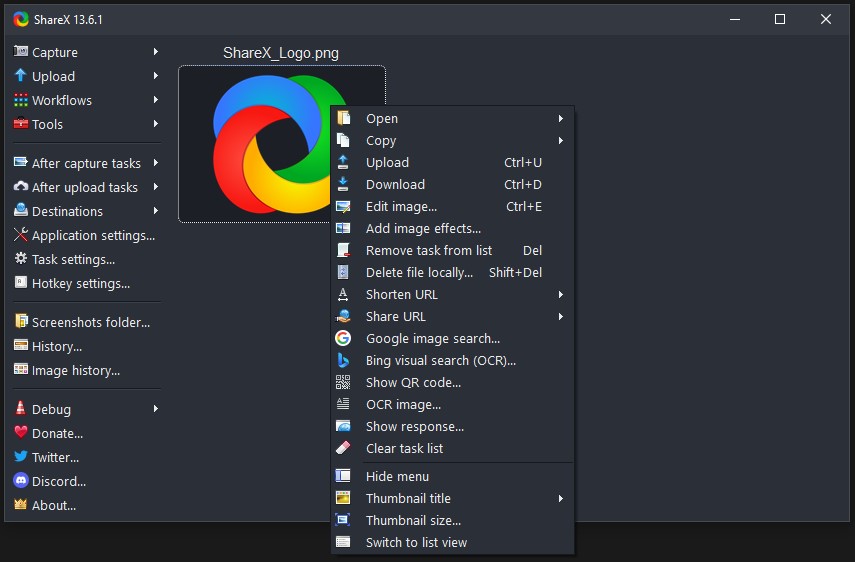
2. Choose Capture Mode
- Fullscreen – captures the entire screen.
- Window – captures a specific app window.
- Region – lets you select an area manually.
- Scrolling Capture – capture long webpages or documents.
- Monitor – capture a specific monitor (if multiple displays).
3. Use Hotkeys for Quick Capture
Default hotkeys (fully customizable):
- Print Screen → Capture region
- Alt + Print Screen → Active window
- Shift + Print Screen → Fullscreen
- Ctrl + Print Screen → Start/stop screen recording
4. Edit and Annotate
Captured images can be sent to the built-in Image Editor (Greenshot Editor) or opened in third-party editors.
- Add arrows, boxes, highlights, and text.
- Blur or pixelate sensitive data.
- Crop, resize, or combine images.
5. Save or Share
- Save locally in PNG, JPG, BMP, or GIF.
- Auto-upload to cloud services (Imgur, Dropbox, Google Drive, OneDrive, etc.).
- Copy link to clipboard for instant sharing.
How to Record Video
ShareX also supports video recording and GIF creation.
- Right-click ShareX tray icon → Capture → Screen Recording.
- Select the recording area (region, window, or full screen).
- Choose the recording method:
- Screen Recording (FFmpeg) → saves as MP4.
- Screen Recording (GIF) → creates animated GIFs.
- Enable audio recording if needed (microphone or system sound).
- Press Shift + Print Screen (default hotkey) to stop recording.
- Video or GIF will save to your output folder and optionally upload.
Special Features
- Scrolling Capture – capture entire web pages or chat windows.
- OCR (Text Capture) – extract text from images.
- Color Picker & Ruler – helpful for designers.
- Image Effects & Watermark – automatically apply effects to screenshots.
- Workflows & Automation – customize post-capture actions (edit, upload, copy link).
- Over 80 destinations – Imgur, Dropbox, OneDrive, Google Drive, FTP, Discord, Slack, etc.
Keyboard Shortcuts (Default)
- Print Screen – Capture region
- Shift + Print Screen – Capture full screen
- Alt + Print Screen – Capture active window
- Ctrl + Print Screen – Start/Stop video recording
- Ctrl + Shift + Print Screen – Start/Stop GIF recording
(All hotkeys can be customized in Hotkey Settings.)
FAQs
| Problem | Solution |
|---|---|
| Video recording not working | Ensure FFmpeg is installed (ShareX will prompt if missing). |
| Audio not recording | Check audio device settings in ShareX → Task Settings → Screen Recording Options. |
| Hotkeys conflict | Change hotkeys in Hotkey Settings if they clash with other apps. |
| Scrolling capture fails | Use Chrome/Firefox extensions for better web page capture. |
| Upload errors | Verify API keys or reconfigure cloud storage destinations. |
Comparison: ShareX vs. Snagit
- Price: ShareX is free; Snagit is paid.
- Ease of Use: Snagit is beginner-friendly; ShareX has a learning curve.
- Editing: Snagit has a built-in advanced editor; ShareX relies on Greenshot or external editors.
- Video/GIF: Both support MP4 and GIF recording, but Snagit offers smoother trimming.
- Integrations: ShareX has far more destinations (80+), while Snagit integrates well with Microsoft Office.
Conclusion
ShareX is one of the most powerful free screen capture tools available for Windows. While it may have a steeper learning curve than Snagit, it provides unmatched flexibility with its automation, integrations, and advanced features.
For developers, gamers, and professionals who want maximum control and free unlimited features, ShareX is a top choice.