Overview
The Windows+Ctrl+RightArrow keyboard shortcut is an essential navigation tool built into Windows 10 and Windows 11. It allows users to instantly switch to the virtual desktop located to the right of the current one. Virtual desktops are designed to give users multiple workspaces, enabling them to separate tasks, projects, or activities without physically changing devices or monitors.
This shortcut is especially valuable for professionals juggling multiple projects, students managing research and assignments, and gamers who want to balance entertainment with productivity. By using this command, users can move forward through their created desktops in an efficient, clutter-free way.
Table of Contents
Function in Windows Operating System
When you press Windows+Ctrl+RightArrow in Windows 10 or Windows 11, the following happens:
- Moves to the next virtual desktop on the right.
- If there is no desktop to the right, the shortcut has no effect.
- Complements related shortcuts such as:
- Windows + Ctrl + D – Creates a new virtual desktop.
- Windows + Ctrl + F4 – Closes the current virtual desktop.
- Windows + Ctrl + Left Arrow – Switches to the virtual desktop on the left.
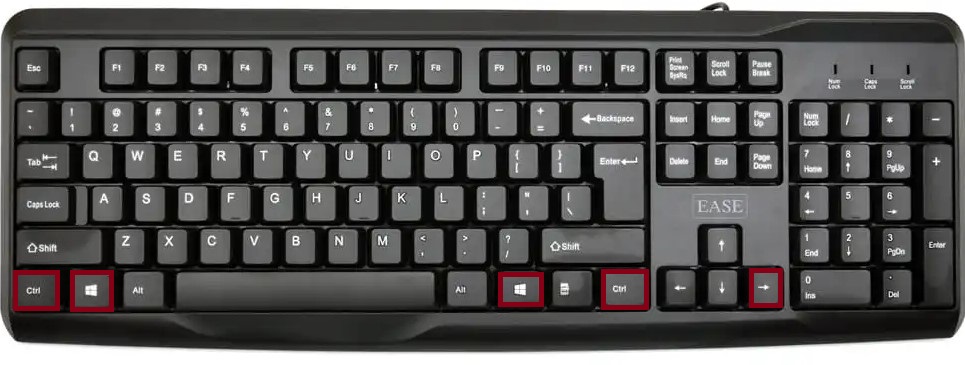
These shortcuts are all part of the Windows Virtual Desktop System, which provides flexibility and order for multitasking.
Use in Microsoft Applications
Although Windows+Ctrl+RightArrow is a system-level command, its real benefit is seen in how it improves the use of Microsoft applications. By spreading apps across desktops, users gain cleaner workflows and improved concentration.
- Microsoft Word, Excel, and PowerPoint – Assign each desktop to a different project. For instance, keep research documents in Word on one desktop and financial reports in Excel on another. Switching between them takes only a second.
- Microsoft Edge – Open work-related browsing tabs on one desktop and personal browsing on another. Use the shortcut to move quickly between them.
- Microsoft Teams / Outlook – Place communication tools on a dedicated desktop so they don’t distract you while working on important documents or presentations.
Because Windows manages desktops globally, this shortcut overrides application-specific commands, ensuring seamless navigation.
Use in Other Applications
This shortcut extends beyond Microsoft software and can be just as useful in third-party applications:
- Web Browsers (Chrome, Firefox, etc.) – Separate casual browsing from research or work. One desktop can hold your entertainment tabs (YouTube, social media), while another remains dedicated to productivity.
- Creative Tools (Adobe Photoshop, Illustrator, Premiere Pro) – Keep heavy design software open on one desktop and supporting resources like file managers or tutorials on another.
- Gaming and Streaming – Run a game on one desktop while having OBS, Discord, or Twitch dashboards open on a different one. Switching between them avoids minimizing windows and interrupting gameplay.
Practical Scenarios
Here are some everyday ways Windows+Ctrl+RightArrow can boost efficiency:
- Work-Life Separation – Desktop 1: Work documents and Outlook; Desktop 2: personal browsing and social media. Switch instantly depending on your focus.
- Project Organization – Desktop 1: Data analysis in Excel; Desktop 2: Presentation preparation in PowerPoint; Desktop 3: Browser with research material.
- Minimize Distractions – Keep distracting apps like messaging or streaming services on another desktop and switch only when you want a break.
- Remote Learning or Online Classes – Use one desktop for lecture notes, another for video conferencing, and a third for assignments.
Mac Equivalent
On macOS, the feature that corresponds to Windows Virtual Desktops is called Spaces. To switch between desktops on a Mac:
- Control + Right Arrow – Moves to the desktop space to the right.
- Control + Left Arrow – Moves to the desktop space to the left.
This makes the Mac shortcut nearly identical to its Windows counterpart, ensuring cross-platform users have a consistent workflow.
FAQs
If Windows + Ctrl + Right Arrow does not work, common causes include:
- No Virtual Desktop Created – Use Windows + Ctrl + D to create an additional desktop first.
- Shortcut Conflicts – Some applications, such as screen recorders or game overlays, may override the combination.
- Windows Version – This feature only exists in Windows 10 and Windows 11. Older systems like Windows 7 or 8 do not support it.
- Keyboard Hardware Issues – Check whether your Windows, Ctrl, and Arrow keys are working individually.
Summary Table
| Shortcut | Action | OS Requirement |
|---|---|---|
| Windows+Ctrl+RightArrow | Switch to the virtual desktop on the right | Windows 10/11 |
| Windows + Ctrl + Left Arrow | Switch to the virtual desktop on the left | Windows 10/11 |
| Windows + Ctrl + D | Create a new virtual desktop | Windows 10/11 |
| Windows + Ctrl + F4 | Close the current virtual desktop | Windows 10/11 |
Final Thoughts
The Windows + Ctrl + Right Arrow shortcut is a must-know for anyone who works with multiple tasks simultaneously. It allows effortless navigation between virtual desktops, keeping your digital workspace tidy and organized. Whether you are a student, a professional, or a gamer, this shortcut enhances productivity, reduces clutter, and minimizes distractions.
By mastering this command alongside its companion shortcuts, you gain complete control over your Windows environment, turning your computer into a more efficient and focused tool.