Microsoft Office is more than just a suite of productivity apps; it’s also a powerful platform for automation. Behind Word, Excel, PowerPoint, and Outlook lies a scripting language called VBA (Visual Basic for Applications) that allows you to create macros and automate repetitive tasks. To access that environment quickly, you don’t need to dig through menus. Simply press Alt+F11 to open the VBA Editor instantly.
Below is a complete guide on how Alt + F11 works, where you can use it, Mac equivalents, troubleshooting tips, and practical suggestions to maximize your workflow.
Table of Contents
📌 What Does Alt+F11 Do?
When you press Alt + F11 in a Microsoft Office application that supports VBA:
✅ It immediately opens the Microsoft Visual Basic for Applications (VBA) Editor window.
✅ This is where you can write, edit, and debug VBA code.
✅ From here, you can create macros, design user forms, and automate complex tasks.
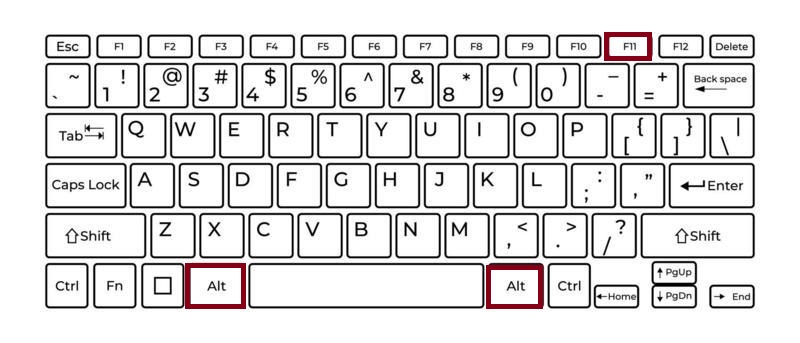
This shortcut is universal across most Office applications that include VBA support.
🗂 Where It Works
✅ Microsoft Excel
Excel is one of the most popular tools for VBA automation:
- Open a workbook.
- Press Alt+F11.
- The VBA Editor opens, showing your project tree on the left and code windows on the right.
- Here you can write macros to:
- Automate data entry.
- Build custom functions.
- Generate reports.
Excel also provides a Developer tab for macros, but Alt + F11 is much faster.
✅ Microsoft Word
In Word:
- Press Alt + F11 to launch the VBA Editor.
- You can create macros to:
- Format documents automatically.
- Generate custom templates.
- Insert predefined text blocks.
Word automation is especially useful for legal documents, reports, and letters that require consistent formatting.
✅ Microsoft PowerPoint
In PowerPoint:
- Press Alt + F11 to access the VBA environment.
- Build macros to:
- Automate slide creation.
- Control animations.
- Bulk‑edit slide elements.
This is a hidden gem for presenters who want to save time preparing slides.
✅ Microsoft Outlook
In Outlook:
- Alt + F11 opens the VBA Editor for your mailbox.
- Here you can write scripts to:
- Automatically sort or flag incoming emails.
- Create custom rules.
- Send scheduled messages.
💻 Mac Equivalent
On macOS, the traditional VBA environment is limited because recent Office for Mac versions have reduced VBA support. However:
- If VBA is supported in your version, use Option (⌥) + Fn + F11 or enable function keys in system settings.
- Alternatively, open the Developer tab (if available) and choose Visual Basic from the toolbar.
Keep in mind that not all Office for Mac builds include full VBA functionality.
🔧 FAQs
- Developer Tab Not Enabled:
Even though Alt + F11 works without the Developer tab, some VBA features may be disabled unless macros are allowed. Go to File > Options > Customize Ribbon and enable the Developer tab. - Function Key Mode on Laptops:
Many laptops require you to hold Fn with Alt + F11 because F11 might also control brightness or other hardware functions. - Restricted Environments:
Some workplaces disable VBA for security reasons. If Alt + F11 does nothing, your organization may have restricted macro features. - Office Online:
The web-based versions of Word, Excel, and PowerPoint do not support VBA. Alt + F11 only works in the desktop versions.
✨ Tips to Maximize Productivity
- Use With Alt + Q:
After opening the VBA editor with Alt + F11, press Alt + Q to close it quickly and return to your document. - Record Macros First:
Start by recording a macro in your app, then press Alt + F11 to edit the generated code and learn how it works. - Organize Modules:
Create separate modules in the Project Explorer to keep your code organized. - Test in a Safe Environment:
Always back up your files before running new macros, as they can make large-scale changes instantly.
✅ Why This Shortcut Is Essential
Instead of navigating:
- File > Options > Customize Ribbon > Developer tab > Visual Basic,
you can simply press Alt + F11 and jump straight into the coding environment.
For power users, developers, and anyone looking to automate repetitive tasks, this shortcut is a gateway to endless productivity.
Windows: Alt + F11 – Open VBA Editor in Word, Excel, PowerPoint, Outlook.
Mac: Option (⌥) + Fn + F11 (if VBA is supported) – Open VBA Editor.
Mastering Alt + F11 unlocks the full potential of Microsoft Office. With VBA at your fingertips, you can go far beyond basic document editing and transform Office into a powerful automation platform.