The Ctrl+Shift+N keyboard shortcut is one of the most useful and time‑saving combinations in Microsoft Windows and several Microsoft Office applications. Depending on the context, this shortcut is commonly known for creating a new folder in Windows Explorer, but it also has specific functions in certain programs such as browsers and design tools.
Below is a detailed guide on how Ctrl + Shift + N works in different Microsoft applications, how it behaves in other popular software, what to do if it is not working, and what the Mac equivalent is.
✨ Use of Ctrl + Shift + N in Microsoft Applications
💻 Windows File Explorer (Microsoft Windows)
In Windows itself, especially in File Explorer, Ctrl + Shift + N is widely recognized as the “Create New Folder” shortcut:
- Navigate to any location in File Explorer.
- Press Ctrl + Shift + N.
- A new folder instantly appears, ready to be renamed.
This eliminates the need to right‑click and choose “New → Folder,” saving time when you’re organizing files. It works in almost all Windows versions starting from Windows 7 onwards, including Windows 10 and Windows 11.
📄 Microsoft Word
In Microsoft Word, Ctrl + Shift + N has a different function. It is used to:
- Apply the Normal style to the selected text or paragraph.
If you have applied custom styles, headings, or formatting to a section and you want to quickly revert it to the default “Normal” style, simply:
- Select the text.
- Press Ctrl + Shift + N.
- The text instantly switches back to the standard Normal style, removing heading levels and special formats while keeping the actual words intact.
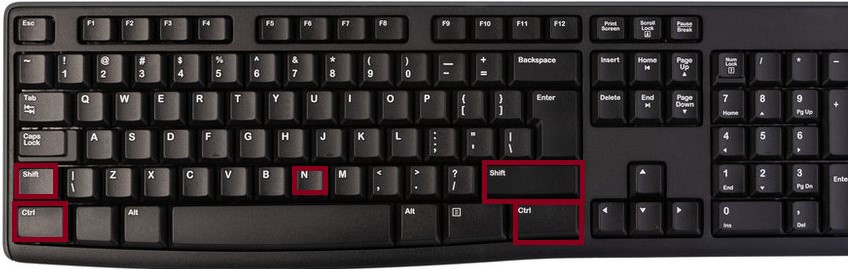
This is especially helpful when:
- Cleaning up a heavily formatted document.
- Removing unintended styles after copying and pasting from another source.
📽 Microsoft PowerPoint
In PowerPoint, Ctrl + Shift + N does not have a default function for slide formatting or text editing. Pressing the combination generally results in no action. However, you can sometimes assign this shortcut to macros or custom add‑ins.
📊 Microsoft Excel
In Excel, Ctrl + Shift + N also has no built‑in function for workbook editing. Like PowerPoint, it can be assigned to macros if you want, but out of the box it does nothing.
📧 Microsoft Outlook
Within Outlook’s message composer or main interface, Ctrl + Shift + N has no default shortcut behavior. However, some versions or custom configurations might use it for special add‑ins.
🌐 Use of Ctrl+Shift+N in Other Applications
Although Microsoft applications are the focus, it’s worth noting that Ctrl + Shift + N has become popular across other software too:
- Web Browsers (Google Chrome, Microsoft Edge, etc.):
Pressing Ctrl + Shift + N opens a New Incognito Window (Chrome) or InPrivate Window (Edge).
This feature allows you to browse without saving history, cookies, or other session data. - Adobe Photoshop:
In Photoshop, Ctrl + Shift + N opens the New Layer dialog box. It’s a quick way for designers to create a new layer without navigating menus. - Visual Studio Code:
In some coding environments, the combination may be reassigned or unused, but certain extensions may adopt it for custom commands.
⚠️ FAQs
If Ctrl + Shift + N does not work as expected, here are some troubleshooting tips:
- Context matters: Make sure you are in a program or window where this shortcut has a defined action.
- In Word, select some text before applying it.
- In File Explorer, make sure the focus is on the file list pane.
- Check for conflicts: Certain third‑party applications or keyboard managers can override standard shortcuts.
- Operating system version: While creating a folder with Ctrl+Shift+N works in most modern versions of Windows, older versions like Windows XP did not support it.
- Language/keyboard layout: On non‑English keyboards, the physical key placement might differ. Make sure you are pressing the correct keys.
If after checking these points it still does not work, try creating folders or applying styles manually to verify that the program itself is functioning properly.
🍎 Mac Equivalent of Ctrl+Shift+N
On a Mac, there are different equivalents depending on the application:
- Finder (Mac equivalent of File Explorer):
Use Shift + Command (⌘) + N to create a new folder in the current directory. - Microsoft Word for Mac:
Press Command + Shift + N to apply the Normal style to selected text. - Chrome or Safari (Mac browsers):
Press Command + Shift + N to open a new private or incognito browsing window.
✅ Key Takeaways
- Main Uses:
- Create a new folder in File Explorer (Windows).
- Apply the Normal style in Microsoft Word.
- Open an Incognito/InPrivate window in browsers.
- Create a new layer in Adobe Photoshop.
- Not Used In:
- PowerPoint and Excel by default.
- Mac Equivalent:
- Shift + Command + N (for creating folders and similar actions).
In summary, Ctrl + Shift + N is a multi‑purpose shortcut that adapts to the application you’re using.
Whether you are organizing files in Windows, cleaning up styles in Word, or starting a private browsing session, mastering this shortcut will save time and improve your workflow.