The Ctrl+Shift+M keyboard shortcut is a versatile command widely used in Microsoft Office applications, especially in programs that involve text formatting. Its primary function is to decrease paragraph indentation, allowing users to quickly bring indented paragraphs or bullet points back toward the left margin. While its behavior is most noticeable in Microsoft Word, PowerPoint, and Outlook, other software may assign different functions to the same combination.
Below is a detailed guide explaining how Ctrl + Shift + M works in various Microsoft applications, how it behaves in other popular programs, common issues and troubleshooting steps, as well as the Mac equivalent.
Table of Contents
✨ Use of Ctrl+Shift+M in Microsoft Applications
📄 Microsoft Word
In Microsoft Word, Ctrl + M and Ctrl + Shift + M are designed to work hand in hand.
- Ctrl + M increases the indent of the current paragraph or bullet point.
- Ctrl + Shift + M reverses that action, decreasing the left indent by one level each time you press it.
This shortcut is incredibly helpful when you are working with documents that have complex formatting:
- If you have applied multiple indents to a paragraph, pressing Ctrl+Shift+M will step them back one at a time.
- When dealing with multilevel bullet lists, you can quickly shift an item back to a higher level without opening menus.
- It is also useful after copying text from the web or another document, where unwanted indentations might appear.
For example, imagine you’ve pasted a section of text that’s indented twice. Pressing Ctrl + Shift + M once will reduce the indentation by one step, and pressing it again will bring it back to the normal margin.
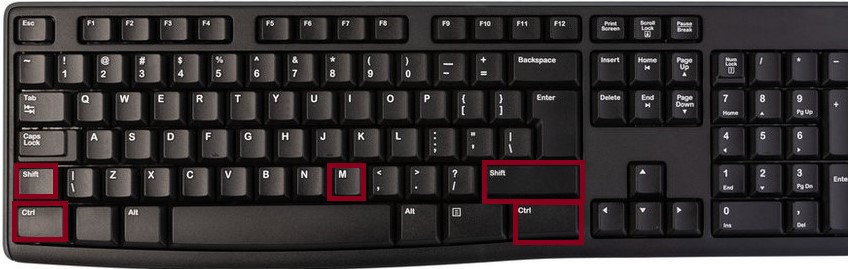
📽 Microsoft PowerPoint
In PowerPoint, this shortcut functions similarly within text boxes, placeholders, and bulleted lists.
When you are editing a slide with hierarchical bullet points:
- Press Ctrl + Shift + M to decrease the indentation of a selected bullet point.
- This moves the bullet point to a higher level in the hierarchy, often changing its bullet style to match the new level.
For presenters who like to reorganize their slides quickly, using keyboard shortcuts like this can save time and keep your hands off the mouse.
📧 Microsoft Outlook
In Outlook’s message editor, which uses Word’s engine, Ctrl+Shift+M also decreases paragraph indentation:
- When composing an email with bullet points, this shortcut is perfect for adjusting list levels.
- In regular paragraphs, it will bring the left margin of the selected paragraph closer to the main margin.
However, when you’re outside the editor (for example, in your inbox view), pressing Ctrl + Shift + M does nothing because there is no text formatting context.
📊 Microsoft Excel
In Excel, this shortcut is not assigned to any default function.
Excel deals with cell-based data rather than paragraph formatting, so pressing Ctrl + Shift + M inside a worksheet usually has no effect. If you want indentation in Excel, you can use the ribbon buttons for “Increase Indent” or “Decrease Indent,” but there’s no default keyboard equivalent.
🌐 Use of Ctrl + Shift + M in Other Applications
Although this combination is primarily known for indentation in Microsoft Office, some other programs assign their own uses to it:
- Google Docs: Here, Ctrl + Shift + M opens a comment dialog box rather than changing indentation. This is because Google Docs has its own set of shortcuts.
- Visual Studio Code: In many coding editors like VS Code, Ctrl + Shift + M often opens the Problems panel, showing errors and warnings in your code.
- Adobe Acrobat and other PDF readers: Generally, this shortcut has no predefined action.
These differences show that the meaning of a shortcut can change significantly between applications.
⚠️ FAQs
If Ctrl + Shift + M does not work as expected, try these steps:
- Check your focus: Make sure your cursor is inside a text area or paragraph. If nothing is selected, the command may not trigger.
- Verify keyboard layout: On some non‑English keyboards, the shortcut might require a different key combination.
- Look for conflicts: Certain add‑ins, macros, or third‑party utilities can override default shortcuts.
- Application limitations: Remember that Excel and many other programs do not assign any function to this shortcut, so it may simply do nothing in those contexts.
- Update Office: Occasionally, glitches in older versions can interfere with shortcut functionality. Updating Office can help.
If none of these steps work, you can still decrease indentation manually by using the “Decrease Indent” button on the Ribbon in Word, PowerPoint, or Outlook.
🍎 Mac Equivalent of Ctrl + Shift + M
For Mac users, the equivalent shortcut is:
⌘ Command + Shift + M
In Word for Mac, PowerPoint for Mac, and Outlook for Mac, this combination decreases paragraph indentation in exactly the same way as on Windows.
✅ Key Takeaways
- Main Function: Decreases paragraph or bullet indentation.
- Best Known In: Word, PowerPoint, and Outlook.
- Not Used In: Excel and some other programs.
- Different Elsewhere: Opens comments in Google Docs or panels in coding editors.
- Mac Equivalent: Command + Shift + M.
In conclusion, Ctrl + Shift + M is a simple but powerful tool for controlling text indentation across Microsoft applications. You can speed up your workflow, maintain cleaner formatting, and make editing documents, presentations, and emails far more efficient.