When working with long documents, selecting large amounts of text with a mouse can be frustrating and time‑consuming. Windows and most modern editing programs include time‑saving keyboard shortcuts to make selection and navigation effortless. One of the most helpful is Ctrl+Shift+Home, which instantly selects everything from your current cursor position all the way to the start of the document or text field.
Below is an in‑depth explanation of how Ctrl + Shift + Home works, where you can use it, Mac equivalents, and tips for troubleshooting and boosting productivity.
📌 What Does Ctrl+Shift+Home Do?
When you press Ctrl + Shift + Home in an application that supports text selection:
✅ It immediately highlights all content from your current cursor position up to the very beginning of the document, file, or text field.
✅ Your cursor does not move alone — the shortcut actively creates a selection that you can copy, cut, or format.
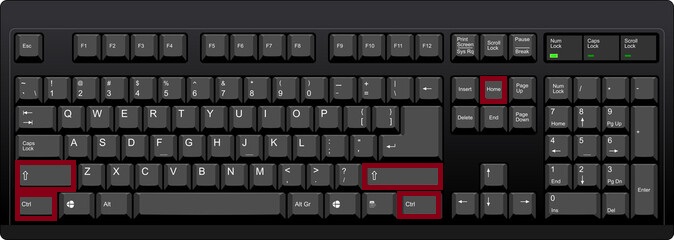
This command is essentially the opposite of Ctrl+Shift+End, which selects everything from your current position to the end of the document.
📝 Where It Works
✅ Microsoft Word
In Word, this shortcut is extremely useful for editing long documents:
- Place your cursor anywhere in the middle or near the end of the document.
- Press Ctrl+Shift+Home.
- Word instantly selects all content from that point to the beginning of the document.
- You can then:
- Copy (Ctrl + C) it to duplicate the selected section.
- Cut (Ctrl + X) to remove it and move it elsewhere.
- Apply formatting like bold, italics, or font changes to the selected section.
✅ Microsoft PowerPoint
In PowerPoint, the shortcut works within text boxes and shapes:
- Click inside a text box, place your cursor in the middle of the text.
- Press Ctrl + Shift + Home.
- PowerPoint highlights all text from that point to the start of the text box.
- Perfect for quickly copying or deleting long bullet lists or titles without using a mouse.
✅ Microsoft Outlook (Message Editor)
While composing an email:
- Place your insertion point midway through your draft.
- Press Ctrl+Shift+Home.
- Outlook selects everything above that point, up to the start of the message.
- This is ideal when you want to delete an introductory paragraph or apply formatting to everything before a certain sentence.
✅ Other Environments
- OneNote: Works in note containers, selecting text to the start.
- Web Browsers / Online Editors: When typing in large text fields (such as Google Docs, Gmail, or online forms), this shortcut selects all text up to the beginning of the field.
💻 Mac Equivalent
Mac keyboards use a slightly different combination because they lack a dedicated Home key:
Command (⌘) + Shift + Fn + Left Arrow
Steps on a Mac:
- Place the insertion point in the text.
- Press ⌘ + Shift + Fn + Left Arrow.
- The Mac instantly selects all text from the cursor to the beginning of the document or text field.
🔧FAQs
Although Ctrl + Shift + Home is widely supported, there are situations where it may not behave as expected:
- No Home Key:
On some compact or laptop keyboards, the Home key is accessed by pressing Fn + ← (Left Arrow). Without the Home function, the shortcut won’t work. - Unsupported Applications:
Plain text editors like Notepad support basic selection, but some web forms or specialty apps might not. - Custom Keyboard Shortcuts:
Third‑party software or accessibility tools may override default key combinations. - Read‑Only or Protected Documents:
You can select text in a protected document, but you won’t be able to edit or cut it.
✨ Tips to Maximize Productivity
- Pair With Ctrl + Shift + End:
Learn both shortcuts. Ctrl + Shift + Home selects backward (toward the start), while Ctrl + Shift + End selects forward (toward the end). - Combine With Editing Commands:
After selection, use Ctrl + C to copy, Ctrl + X to cut, or even apply bold (Ctrl + B) to change styles quickly. - Use for Fast Clean‑Up:
If you need to delete everything above your cursor, press Ctrl + Shift + Home and hit Delete. - Perfect for Reorganizing Text:
Quickly move entire sections of your document without relying on slow, imprecise mouse dragging.
✅ Why This Shortcut Is Essential
Whether you’re writing a long report, designing a PowerPoint slide, or composing an important email, efficiency matters. Ctrl + Shift + Home helps you:
- Instantly highlight everything from the cursor back to the beginning.
- Save time when reorganizing or cleaning up drafts.
- Work hands‑free from the mouse, staying in your writing flow.
Windows: Ctrl + Shift + Home – Select text from current position to the start of the document.
Mac: ⌘ + Shift + Fn + Left Arrow – Select text from current position to the start of the document.
Mastering this shortcut, along with its counterpart (Ctrl + Shift + End), makes handling long documents quick and effortless. Once you try it, you’ll wonder how you ever managed without it.